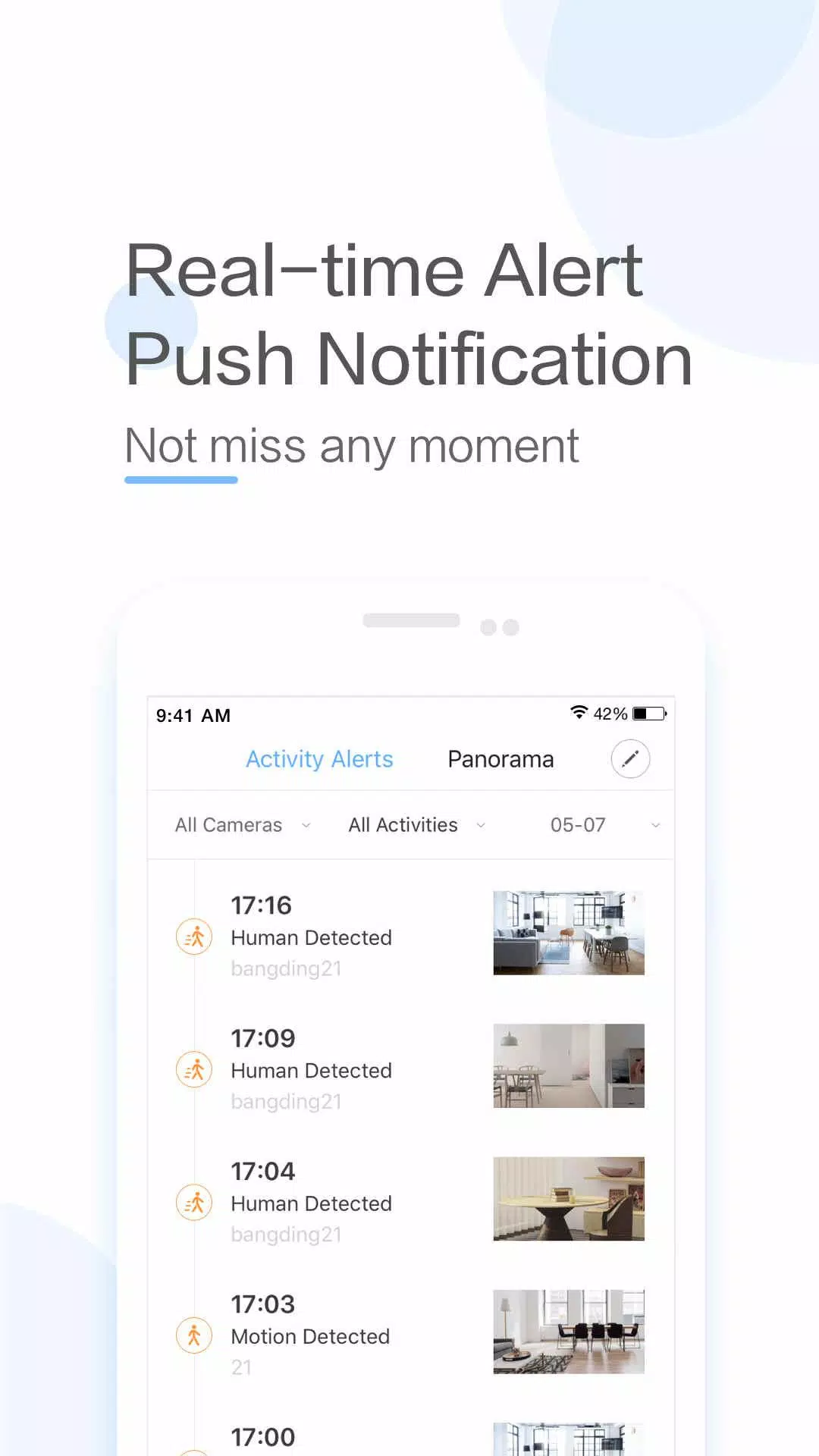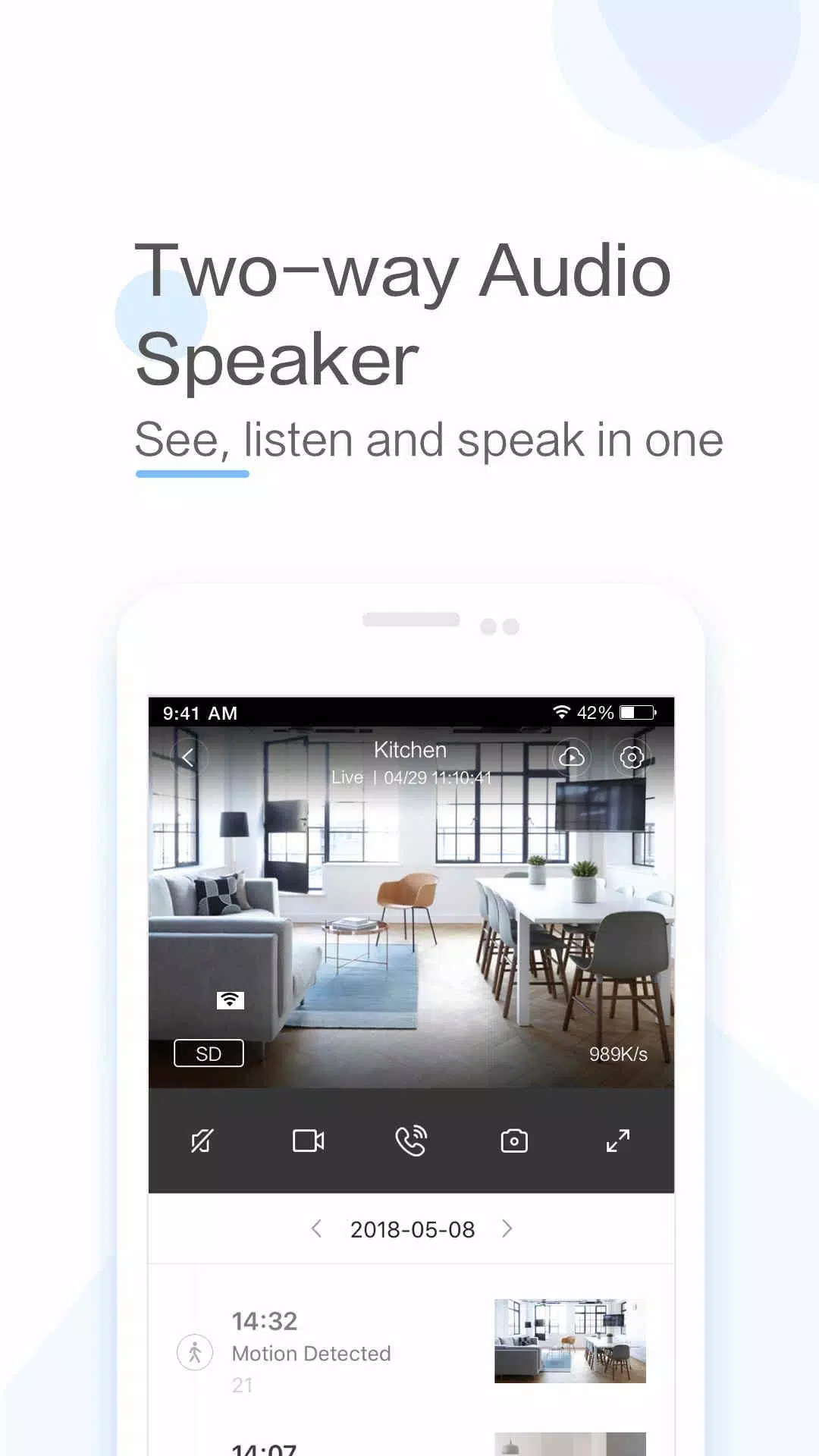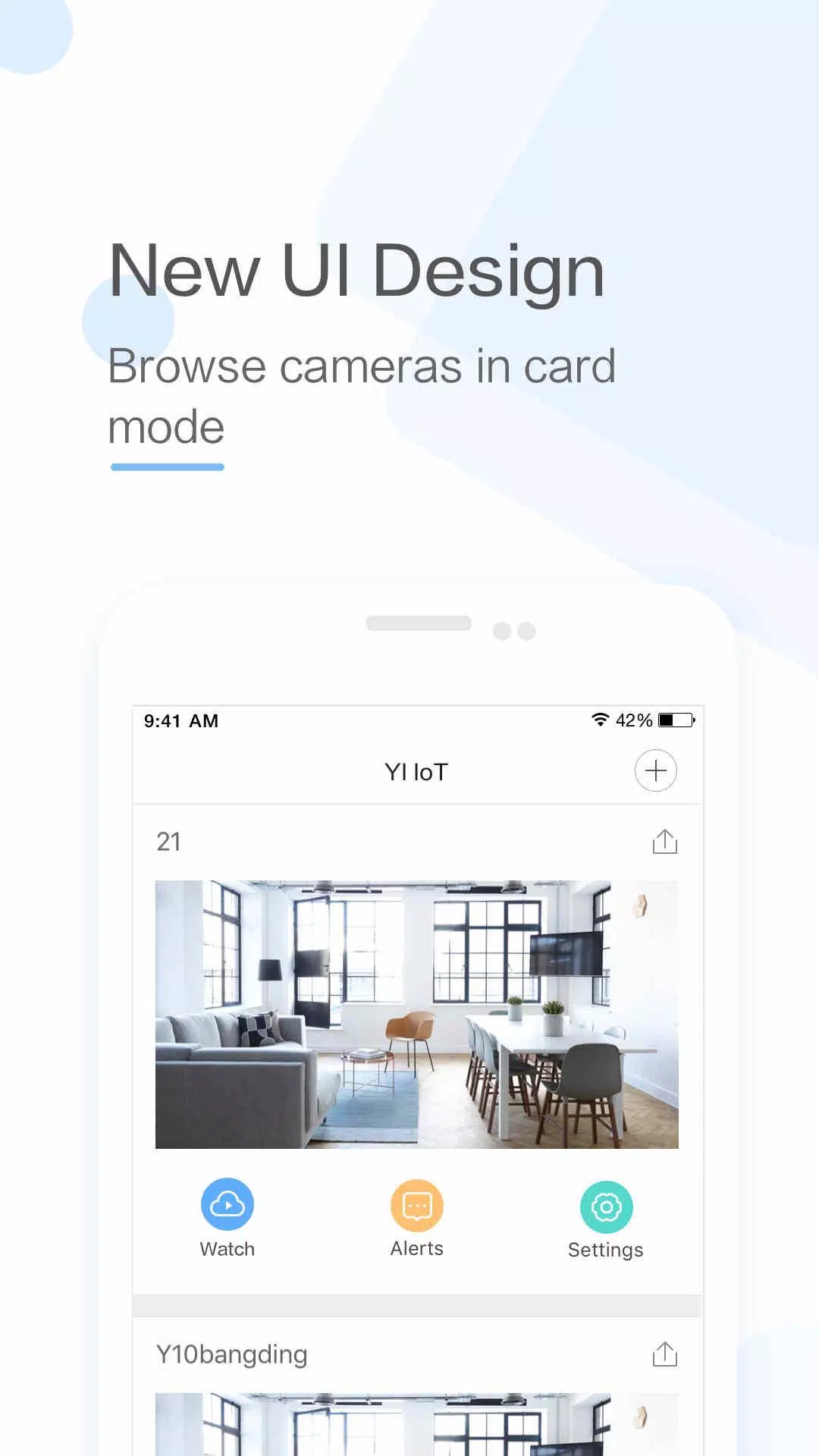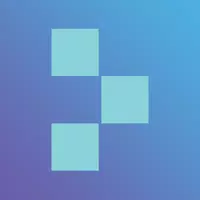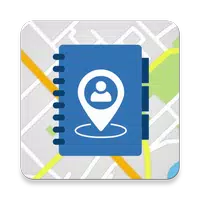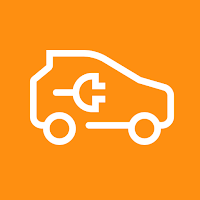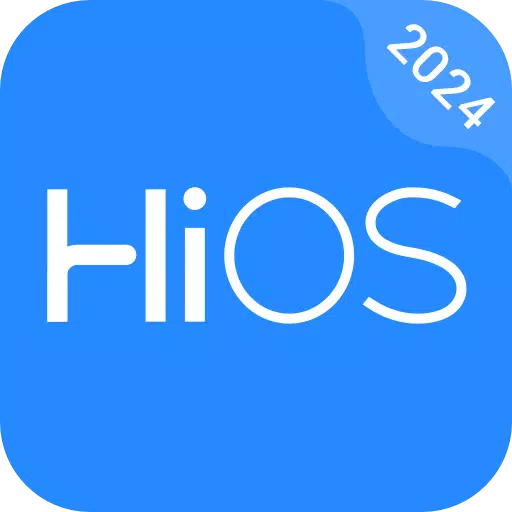YI IoT is more than just a smart camera app; it's your window to your home, offering real-time video and audio from anywhere in the world. With features like two-way audio, motion detection alerts, and live stream viewing, it provides a robust solution for home monitoring. The app is versatile, supporting a variety of YI cameras such as indoor, outdoor, and dome models, allowing you to cover every angle of your home. Its intuitive interface, coupled with advanced capabilities like cloud storage and smart detection, makes YI IoT a dependable choice for enhancing your home security.
Features of YI IoT:
> Connect effortlessly with your family through real-time video and audio, no matter where you are.
> Engage in 2-way conversations with your loved ones remotely with a simple tap on your smartphone.
> Enjoy crystal-clear voice quality thanks to the specially designed microphone and speaker.
> Experience a complete panoramic view by simply panning your mobile phone left and right for an enhanced monitoring experience.
> Benefit from gyroscope support within the app, which aligns with your phone's orientation, ensuring you can easily monitor every corner of your space.
> Stay connected and vigilant, keeping an eye on your loved ones and your home with the YI IoT App.
Conclusion:
YI IoT stands out as the ultimate app for staying connected with your family through real-time video and audio. It enables you to engage in 2-way conversations from afar and offers a panoramic view for comprehensive monitoring. With innovative features like gyroscope support, the YI IoT App ensures you never miss a detail. Download YI IoT today to enjoy continuous connectivity and the peace of mind that comes with it.
How to Use This App:
Download the App: Get the YI IoT app from the Google Play Store or Apple App Store.
Launch the App: Open the app and tap the ‘+’ button to add a new device.
Connect to Wi-Fi: Make sure your camera is powered on and your mobile device is connected to Wi-Fi.
Scan the QR Code: Point the camera lens at the QR code shown on your screen to initiate the connection.
Name Your Camera: Once connected, name your camera for easy recognition.
Set Up Cloud Storage: Decide if you want to activate cloud storage for motion-triggered video clips.
Configure Settings: Fine-tune settings such as motion detection, video quality, and notifications to suit your needs.
View Live Feed: Select your camera in the app to access the live video feed.
Use Two-Way Audio: Test the two-way audio feature to interact with those near the camera.
Explore Advanced Settings: Delve into further settings like scheduling, activity zones, and smart alerts to customize your experience.