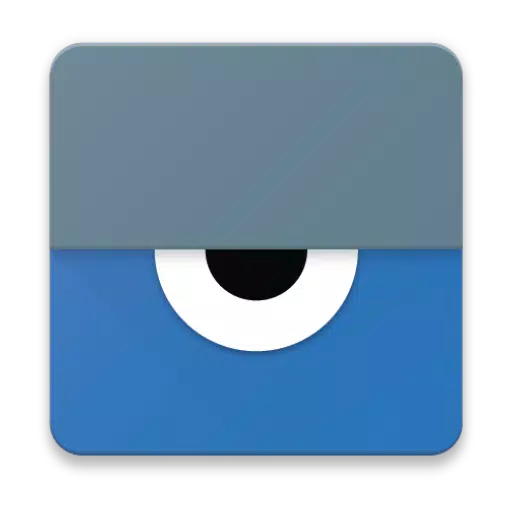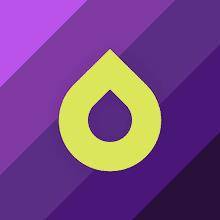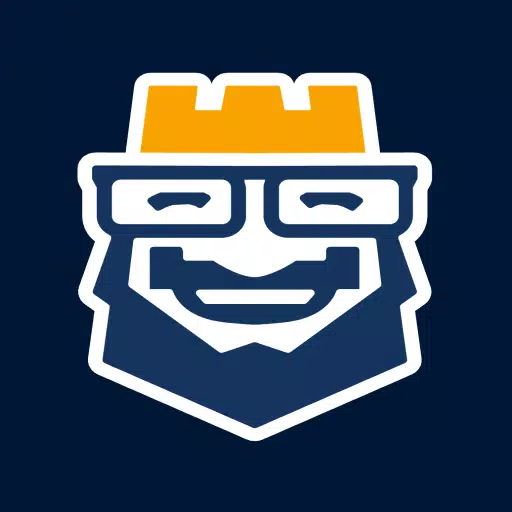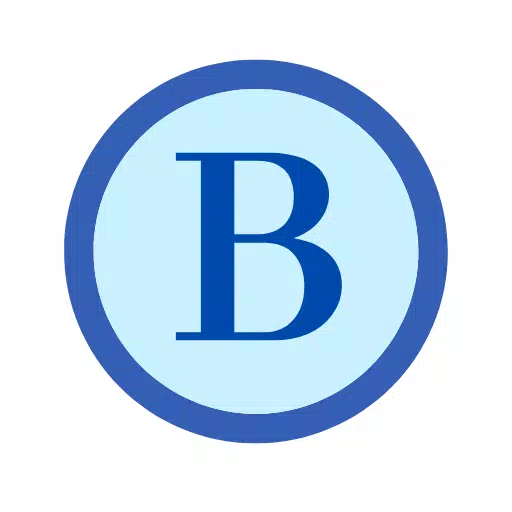Vysor is the ultimate tool for seamlessly viewing and controlling your Android device right from your computer. Whether you're using apps, playing games, or navigating your phone, Vysor makes it incredibly easy to use your mouse and keyboard for a more comfortable experience. You can even go wireless and mirror your Android to your desktop, making it perfect for presentations and sharing your screen with others.
With Vysor Share, you can extend this functionality to provide remote assistance, making it a breeze to help others or collaborate on projects.
For developers, Vysor is a game-changer. It allows you to bypass the hassle of emulators and work directly on real Android devices without the need to physically handle them. Vysor Share is particularly useful for setting up device farms, enabling you to remotely debug and test your applications across a diverse array of devices, ensuring your app's compatibility and performance.
Setup Guide
To get started with Vysor, follow these simple steps:
Install Vysor for Android. This is the first step to connecting your device to your computer.
Enable USB Debugging. Not sure how? Check out this helpful YouTube video to guide you through the process: Enable USB Debugging.
Download the Vysor Chrome App. This app will allow you to view your Android device from your PC. Get it here: Vysor Chrome App.
Install ADB Drivers (Windows Users Only). Windows users need to install the ADB Drivers to ensure smooth connectivity. You can download them here: Universal ADB Drivers.
You're All Set! Once you've completed these steps, you're ready to enjoy the full capabilities of Vysor.
Need Help?
If you encounter any issues during setup or use, don't hesitate to visit our support forum for assistance: Vysor Support Forum.
With Vysor, managing your Android from your computer has never been easier or more efficient.