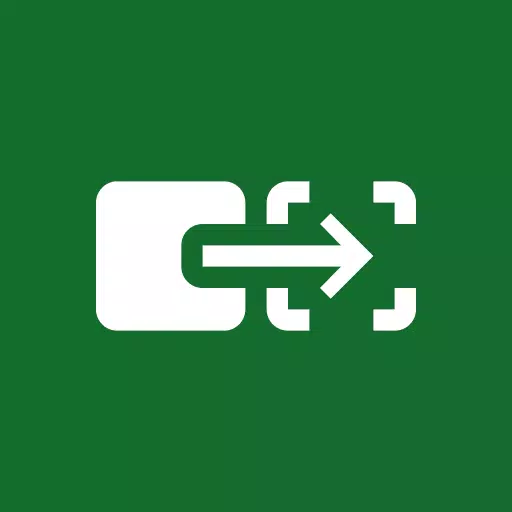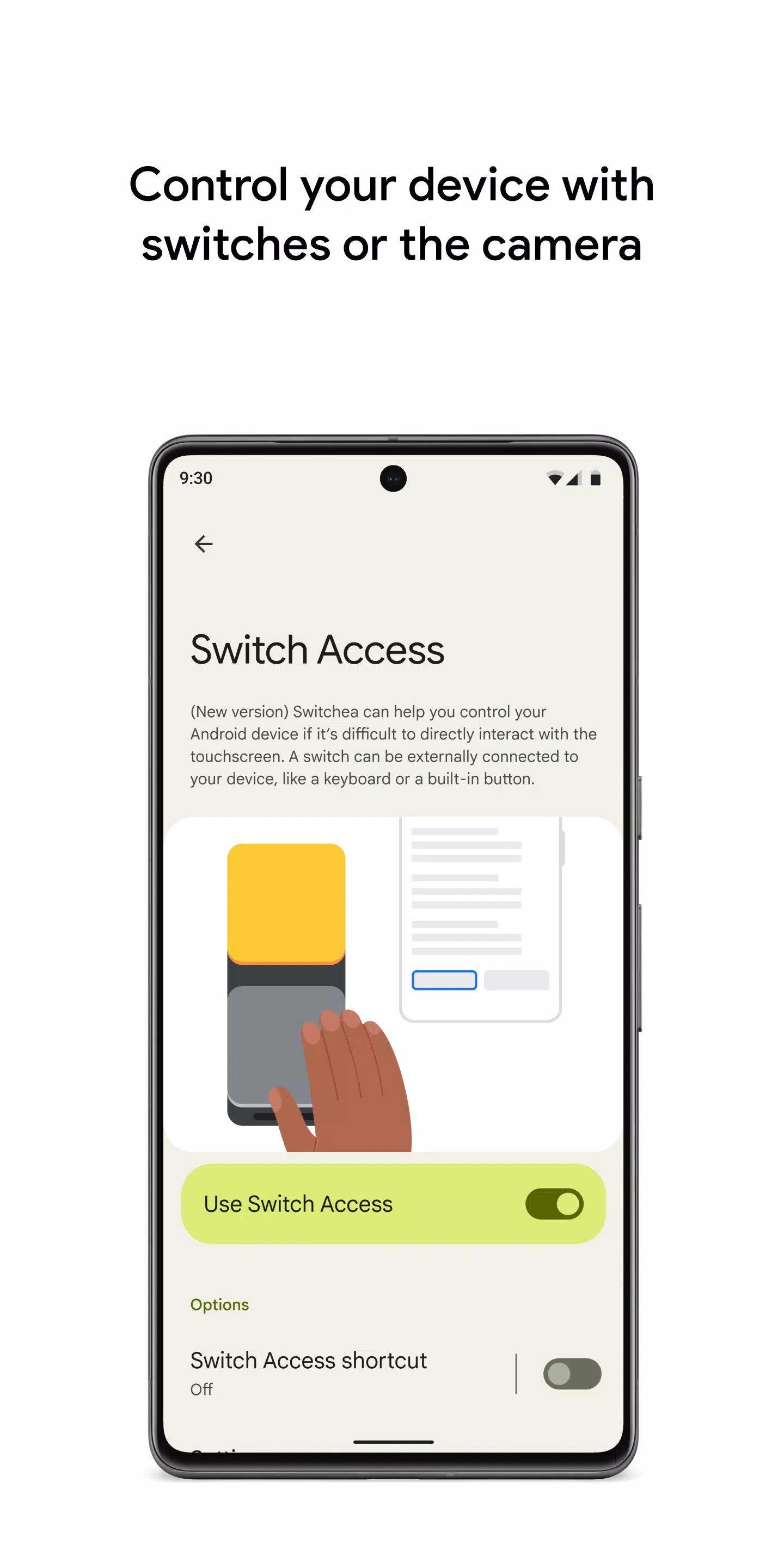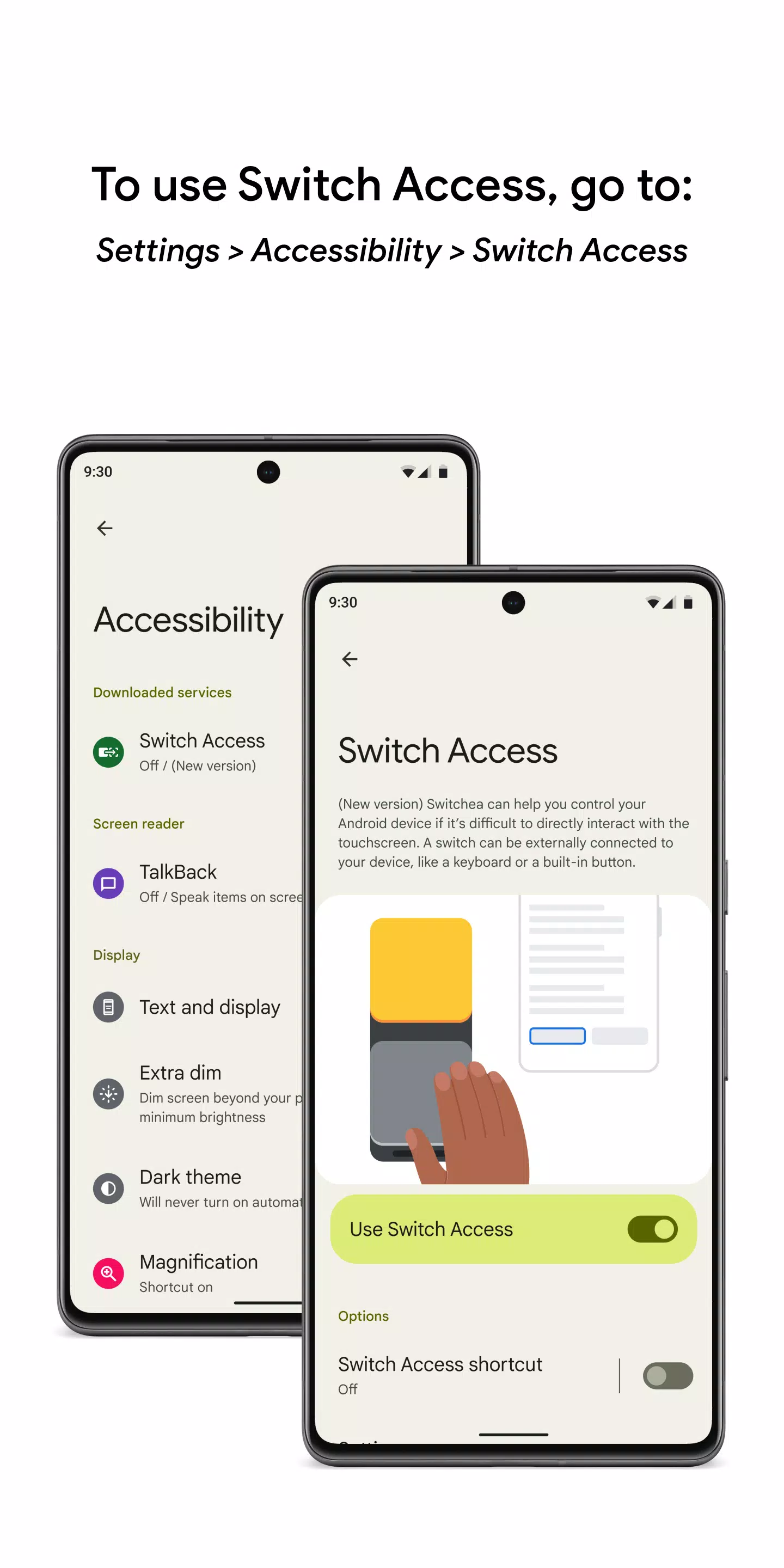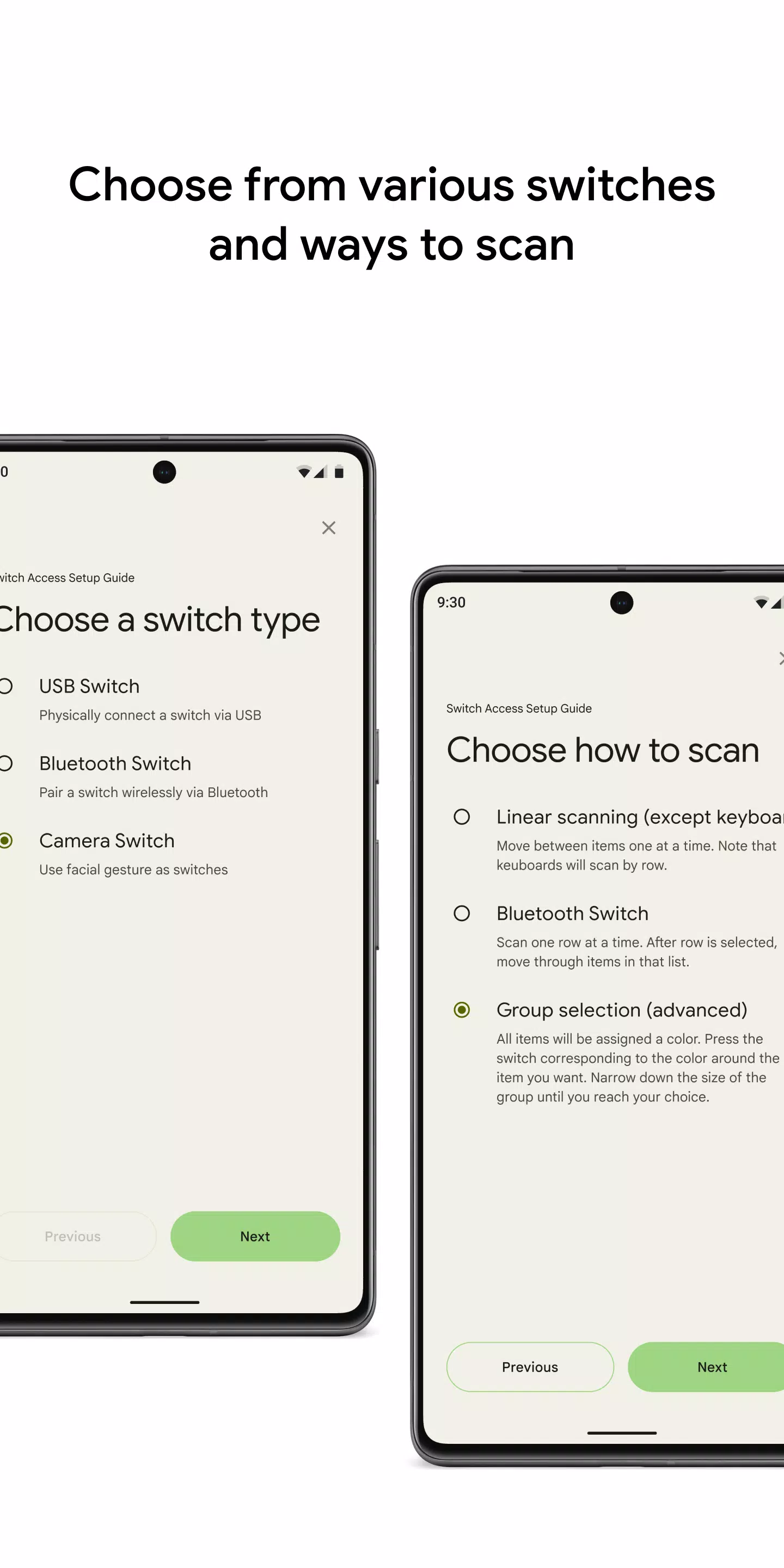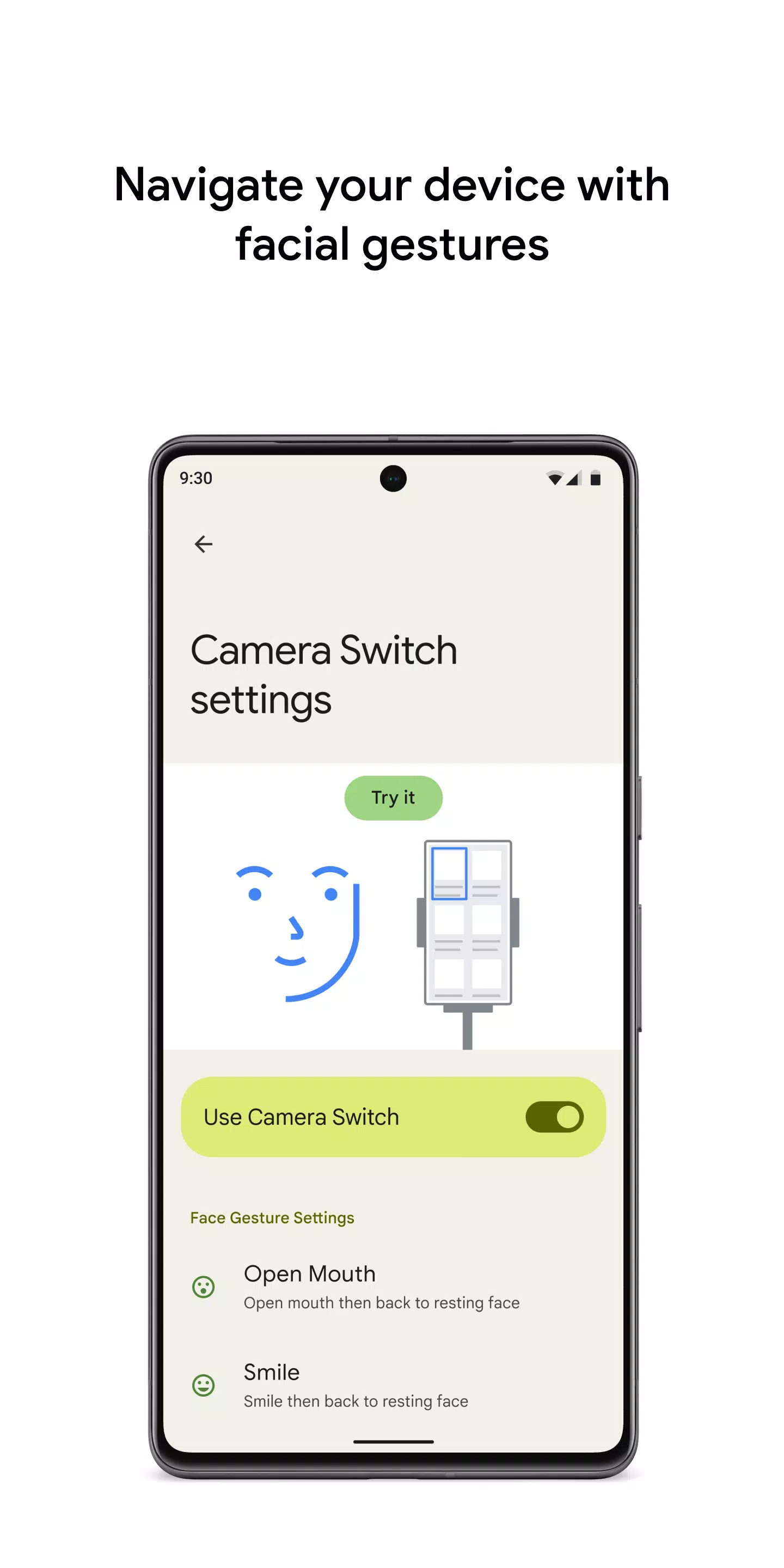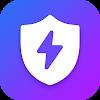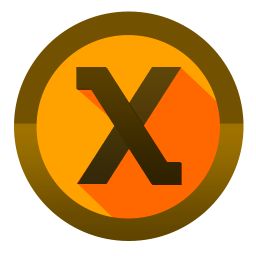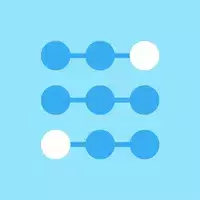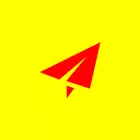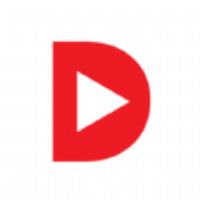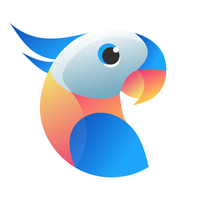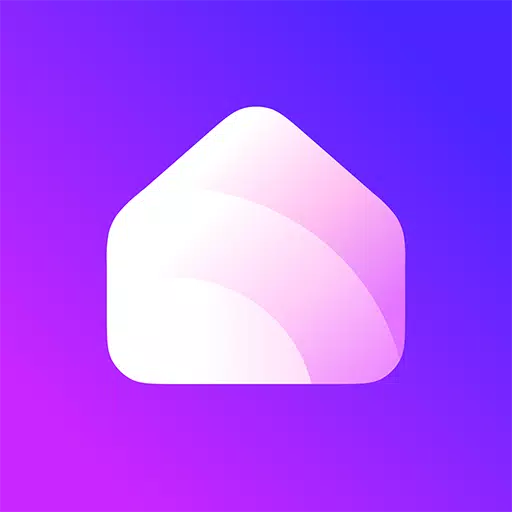Control your device with switches or the front camera, enhancing accessibility and usability for a wide range of users. By utilizing switches or the front camera, you can navigate your phone or tablet more effectively, allowing you to select items, scroll through content, enter text, and perform various other actions with ease.
Switch Access is a feature designed to help you interact with your Android device using one or more switches instead of the touchscreen. This can be particularly beneficial if you are unable to interact directly with your device through conventional means.
To begin using Switch Access:
- Open your device's Settings app.
- Navigate to Accessibility > Switch Access.
Set up a switch
Switch Access uses a scanning method to highlight items on your screen until you select what you need. You have several types of switches to choose from:
Physical switches:
- USB or Bluetooth switches, such as buttons or keyboards.
- On-device switches, like the volume buttons.
Camera switches:
- Facial gestures such as opening your mouth, smiling, or raising your eyebrows.
- Eye movements like looking left, right, or up.
Scan your device
Once your switch is set up, you can start scanning and interacting with elements on your screen using different scanning methods:
- Linear scanning: Move through items one at a time.
- Row-column scanning: Scan one row at a time, then select items within that row.
- Point scanning: Use moving lines to pinpoint a specific horizontal and vertical location, then press "Select".
- Group selection: Assign switches to color groupings. Items on the screen are assigned colors, and you press the switch corresponding to the color around the item you want to select, narrowing down until you reach your choice.
Use the menus
When an item is highlighted, a menu appears offering various interaction options such as select, scroll, copy, paste, and more. Additionally, a top menu helps you navigate your device, allowing actions like opening notifications, returning to the home screen, adjusting volume, and more.
Navigate with Camera Switches
Utilize Camera Switches to navigate your phone using facial gestures. Browse or select apps on your device by leveraging your phone’s front camera. You can customize the sensitivity and duration of each gesture to suit your specific needs.
Record shortcuts
You can record touch gestures and assign them to a switch or access them from a menu. These gestures can include pinching, zooming, scrolling, swiping, double tapping, and more. This allows you to execute frequent or complex actions with a single switch, such as recording a gesture that swipes left twice to turn two pages of an ebook.
Permissions Notice
- Accessibility Service: As this app is an accessibility service, it can observe your actions, retrieve window content, and observe the text you type.