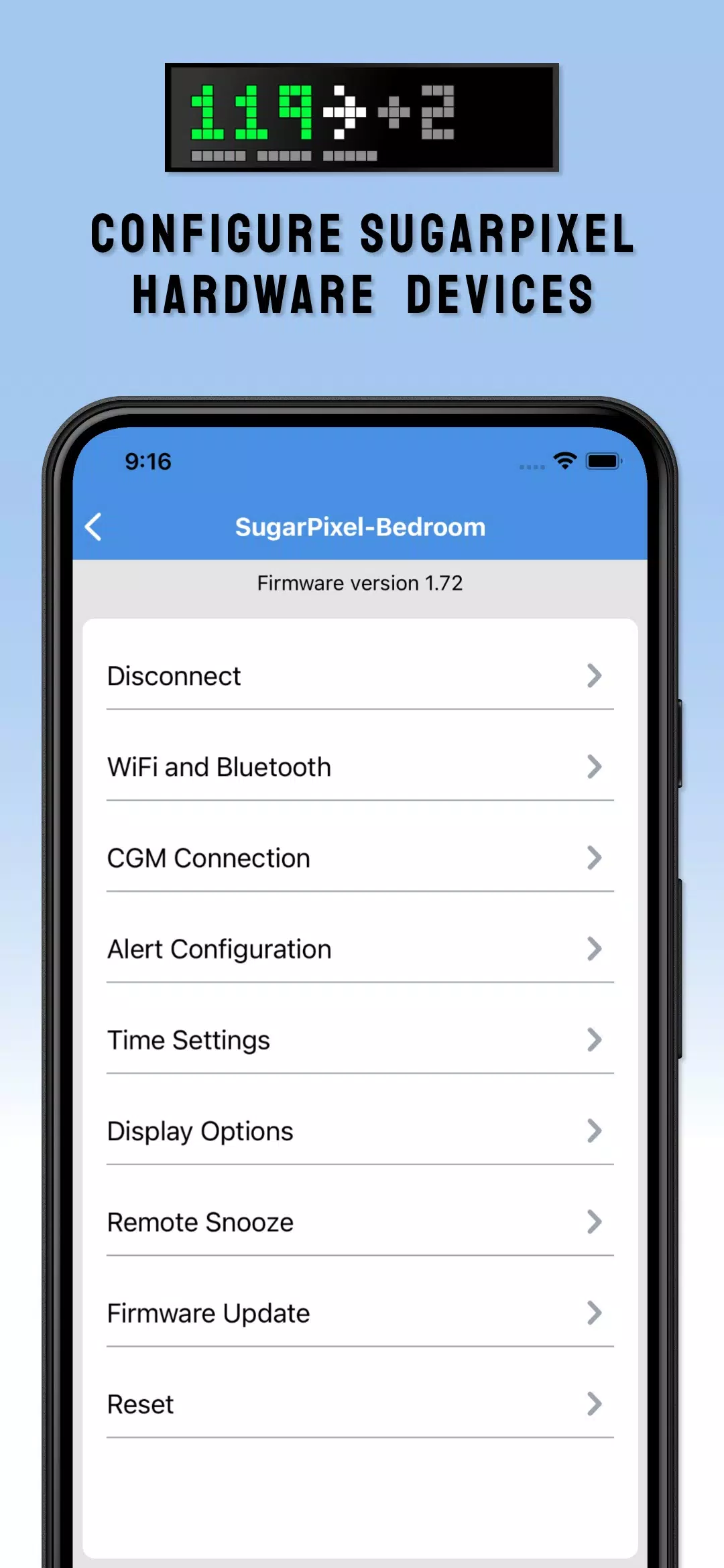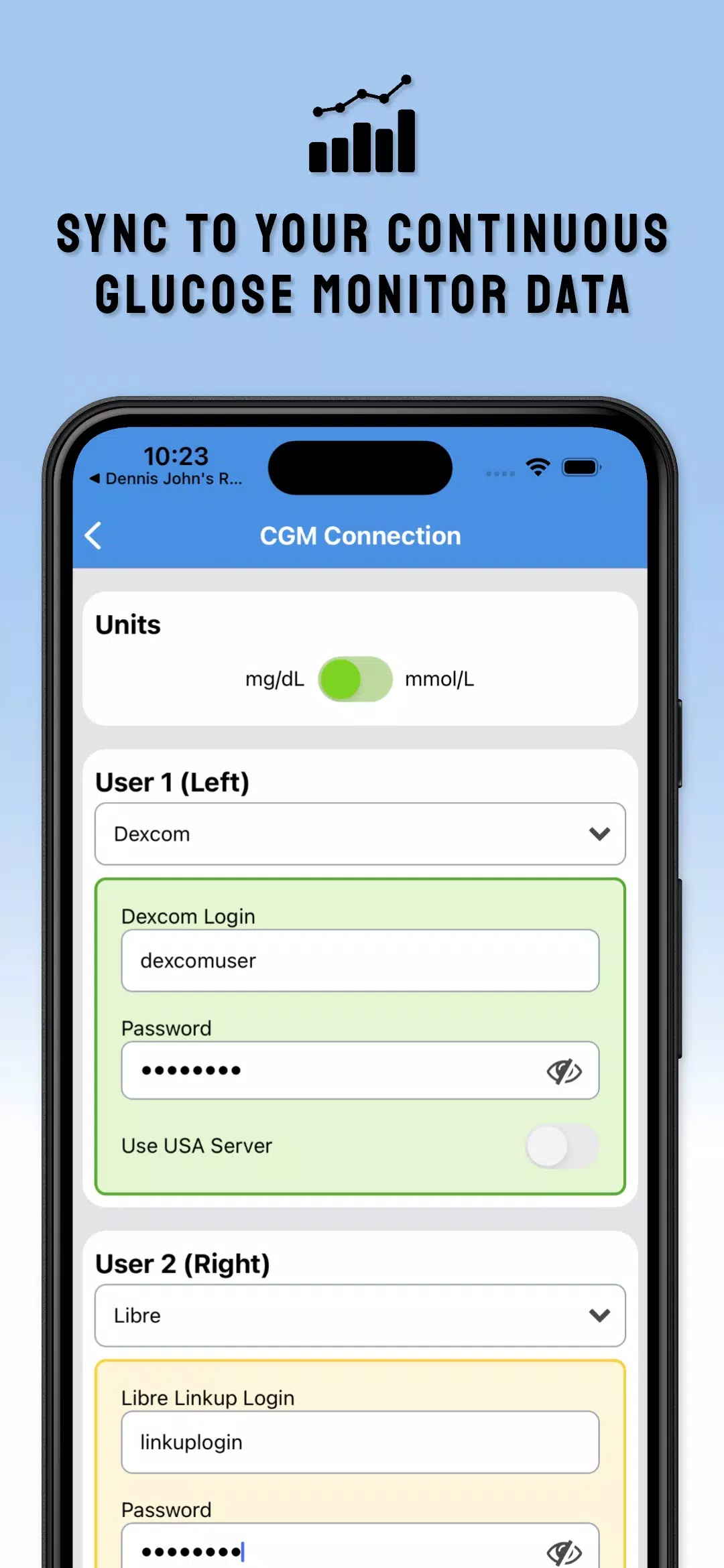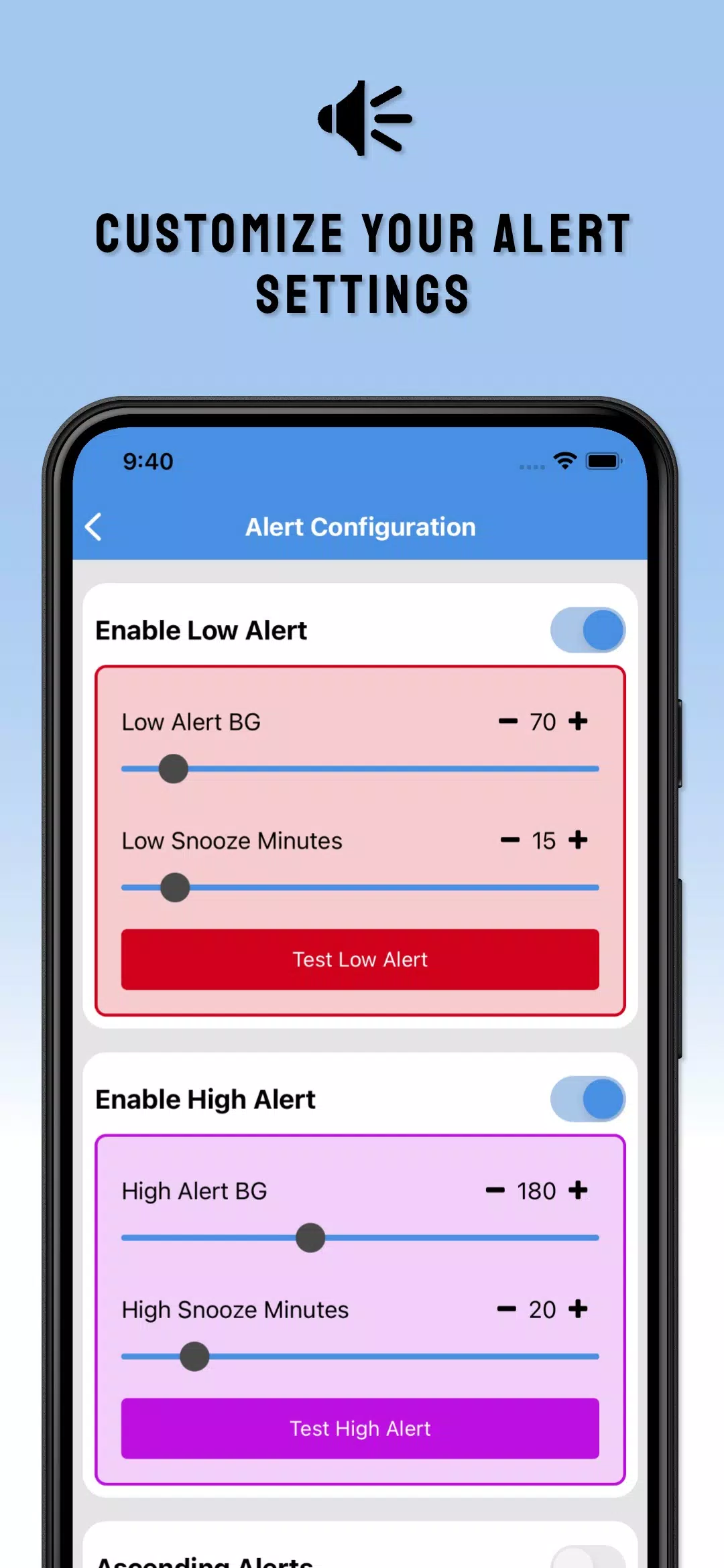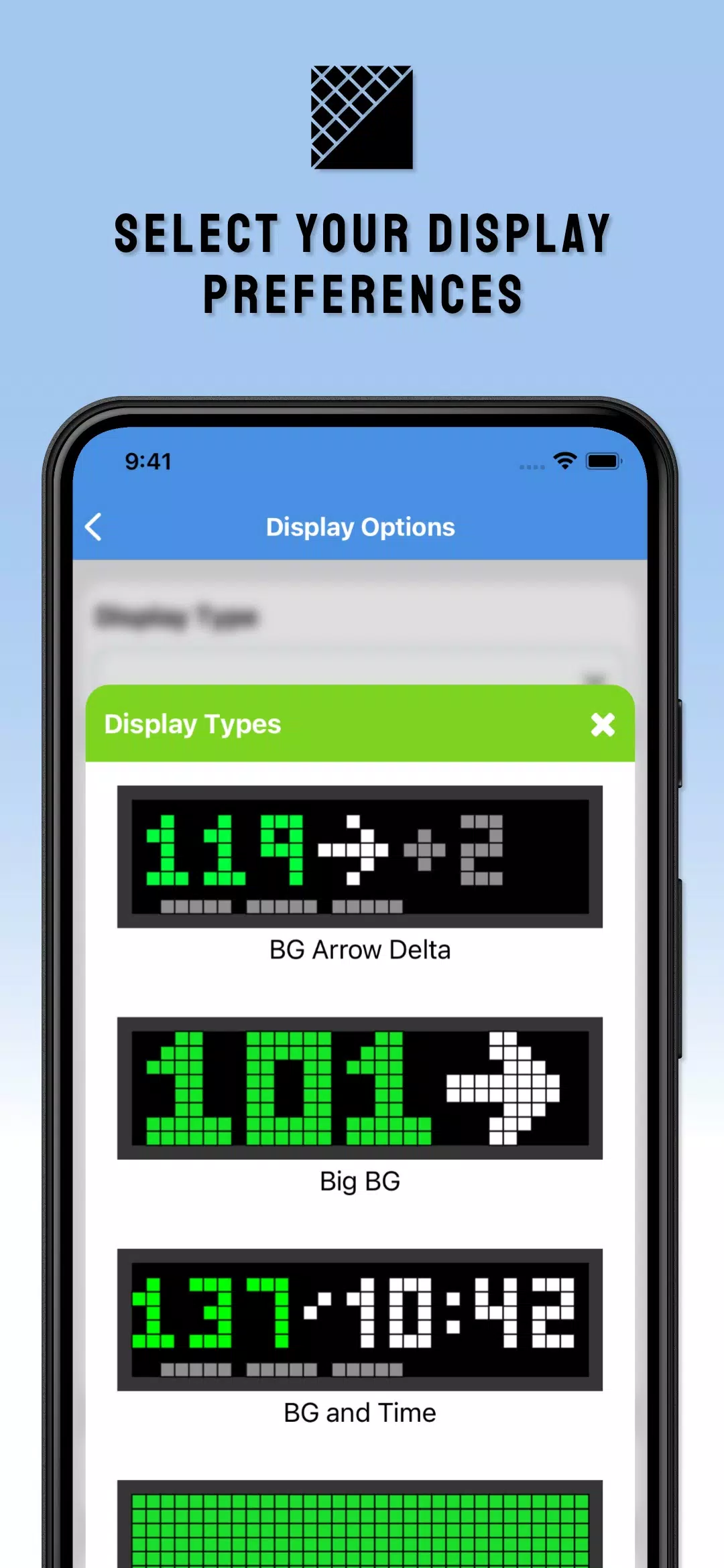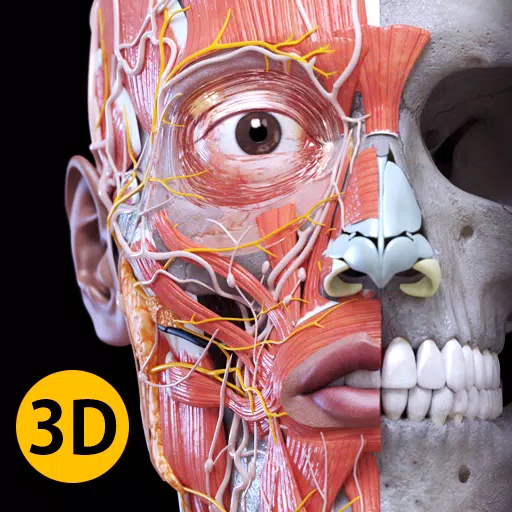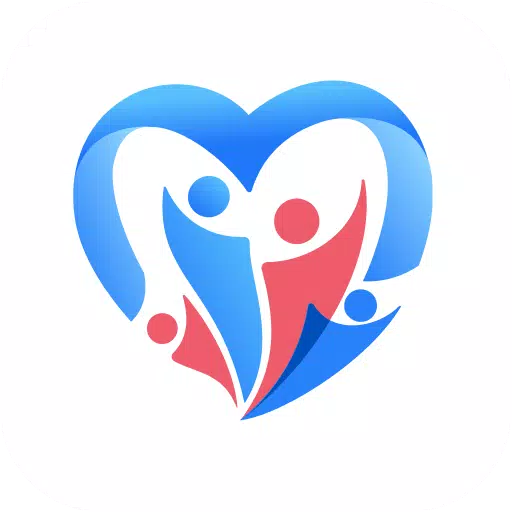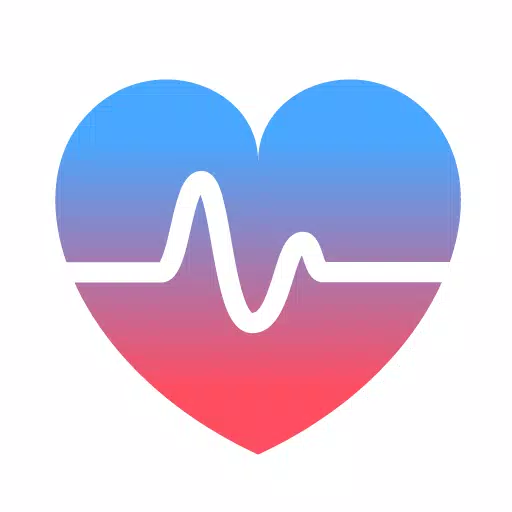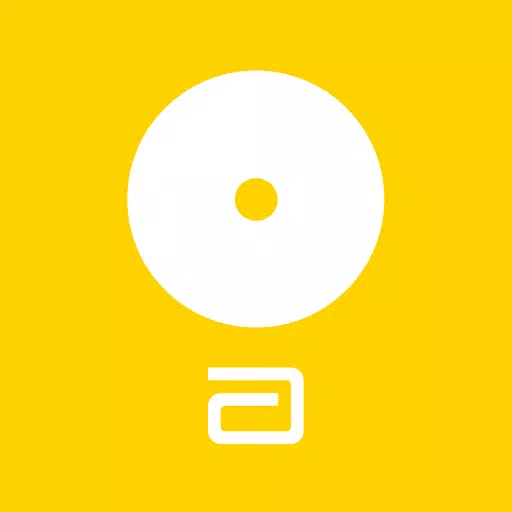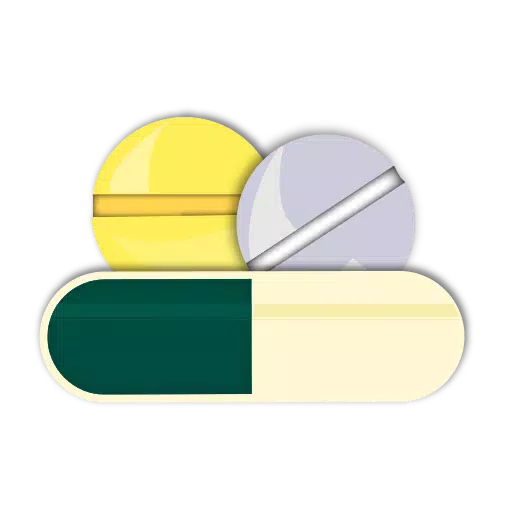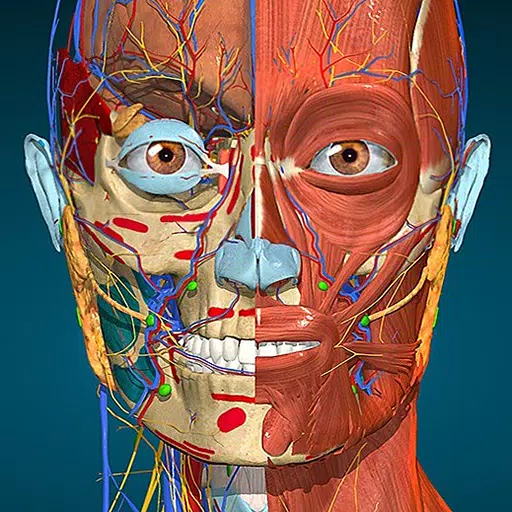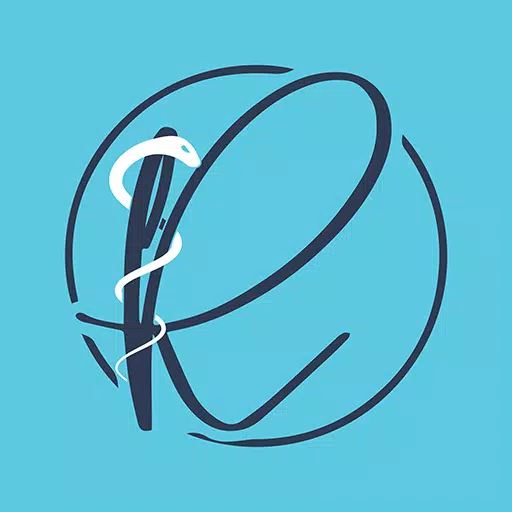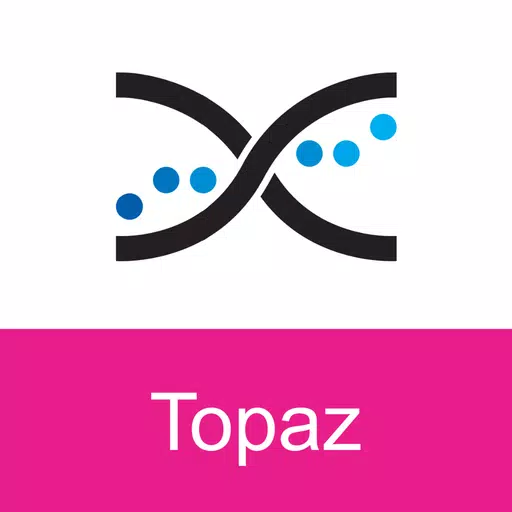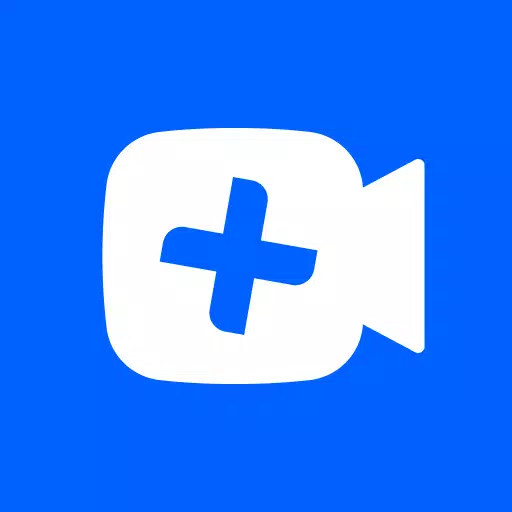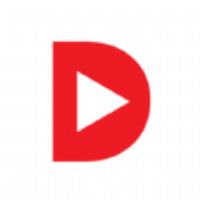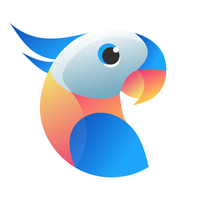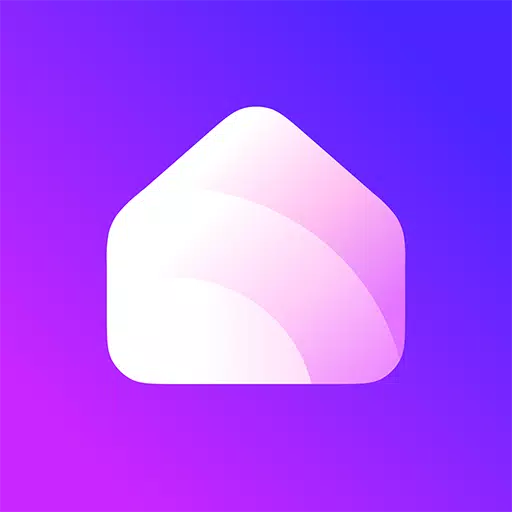Configuration for Your SugarPixel Blood Glucose Display
To set up your SugarPixel dedicated blood glucose pixel clock for monitoring BG readings and alerts, use the SugarPixel Hub app (sold separately). Here's how to get started:
Multi-Device Management: Easily configure multiple SugarPixels using the same app, ensuring seamless integration across your devices.
Data Source Integration: Add blood glucose data sources from Dexcom and/or Nightscout. This allows you to follow up to two continuous glucose monitors, providing comprehensive monitoring options.
Customizable Alerts: Tailor your alert levels and choose between audio or vibration alerts to suit your preferences and needs.
Display Options: Select your preferred display from a variety of available options, enhancing your user experience.
Firmware Updates: Keep your device up-to-date with over-the-air firmware updates, ensuring optimal performance and new features.
Important Note: Dosing decisions should not be based solely on the SugarPixel hardware. Always follow the instructions provided by your continuous glucose monitor system. SugarPixel is designed to complement, not replace, self-monitoring practices as advised by your physician.
What's New in the Latest Version 172.0.4
Last updated on Oct 19, 2024
- Bug Fixes: Addressed minor issues with text display and the initial help screen, improving overall user interface clarity.
- Bluetooth Enhancements: Improved the reliability of Bluetooth connections for a more stable and consistent user experience.