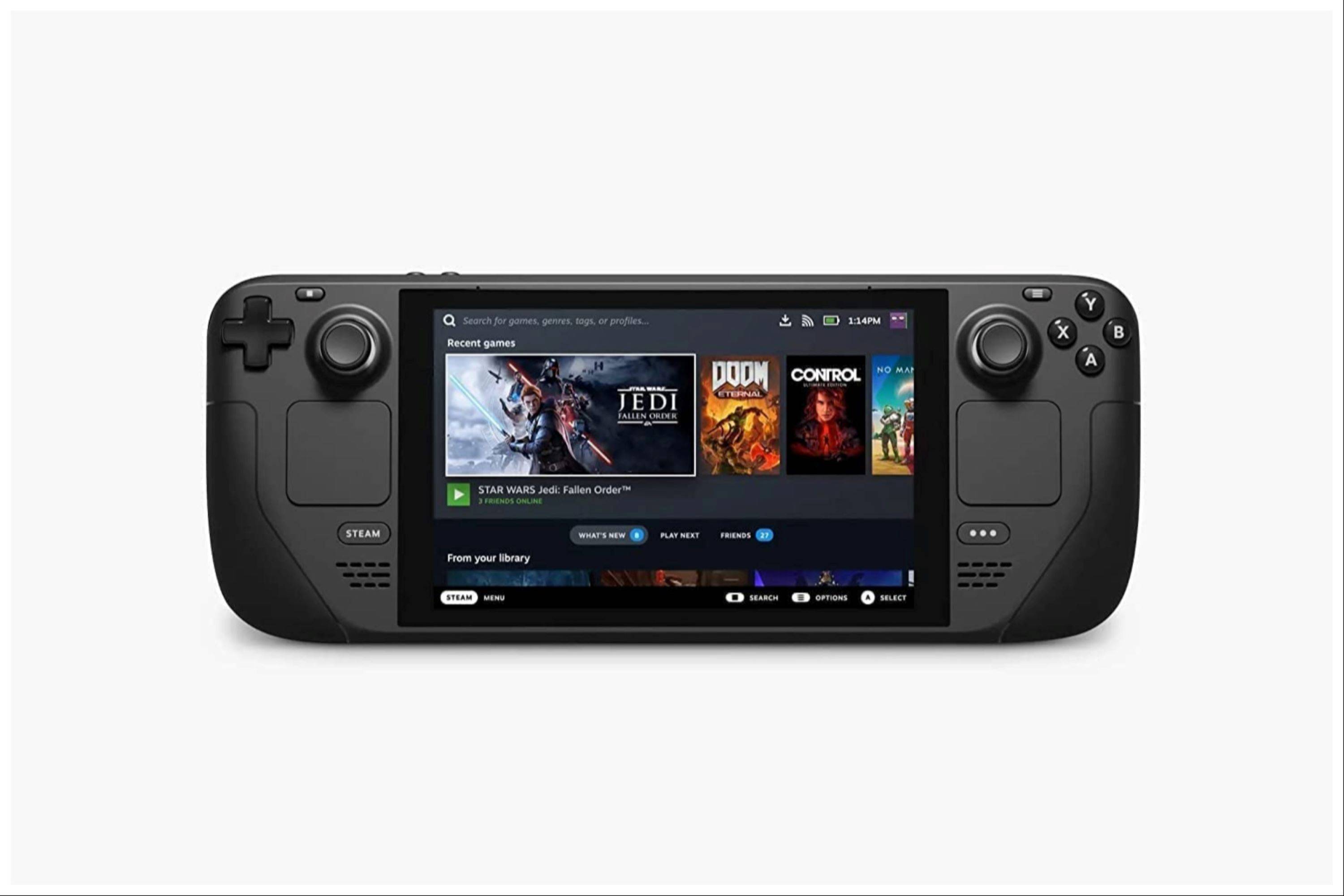Quick Links
The Steam Deck delivers impressive performance for modern titles while offering unrivaled customization possibilities. Through EmuDeck, users can optimize this handheld powerhouse into a premier retro gaming device—including flawless Game Boy emulation.
Though the original Game Boy's monochromatic visuals seem primitive today, its classic titles remain timeless masterpieces. Follow this guide to install EmuDeck and experience these vintage gems anew on your Steam Deck.
Updated January 13, 2024, by Michael Llewellyn: While Game Boy emulation requires minimal processing power, achieving perfect accuracy demands proper configuration. Developers recommend installing Decky Loader with the Power Tools plugin for granular CPU control. This updated guide includes Decky Loader installation steps, Power Tools optimization, and post-update restoration procedures.
Before Installing EmuDeck
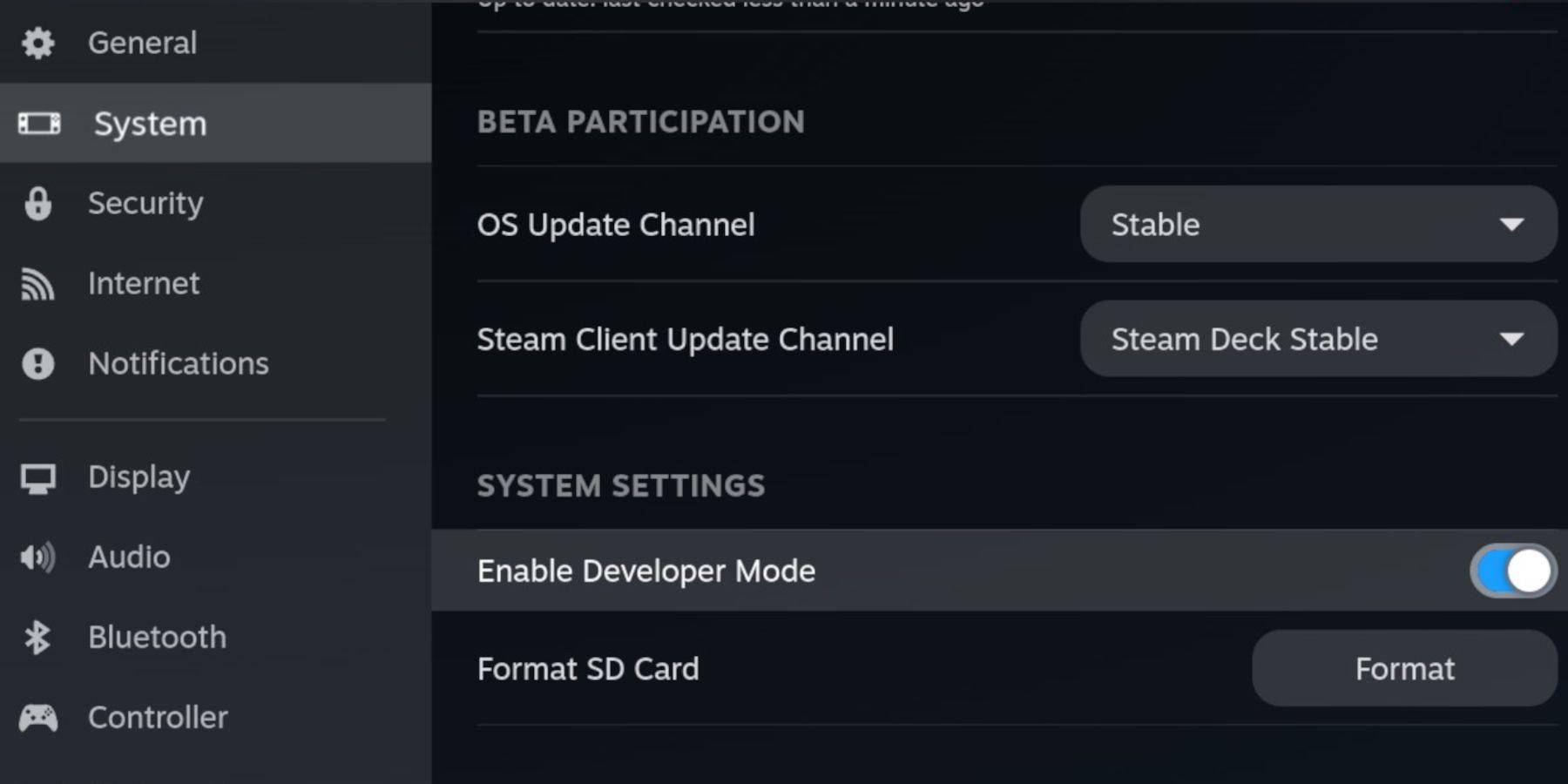 Prepare these essentials before installing EmuDeck:
Prepare these essentials before installing EmuDeck:
- Fully charged Steam Deck
- A2-rated microSD card for emulator/game storage
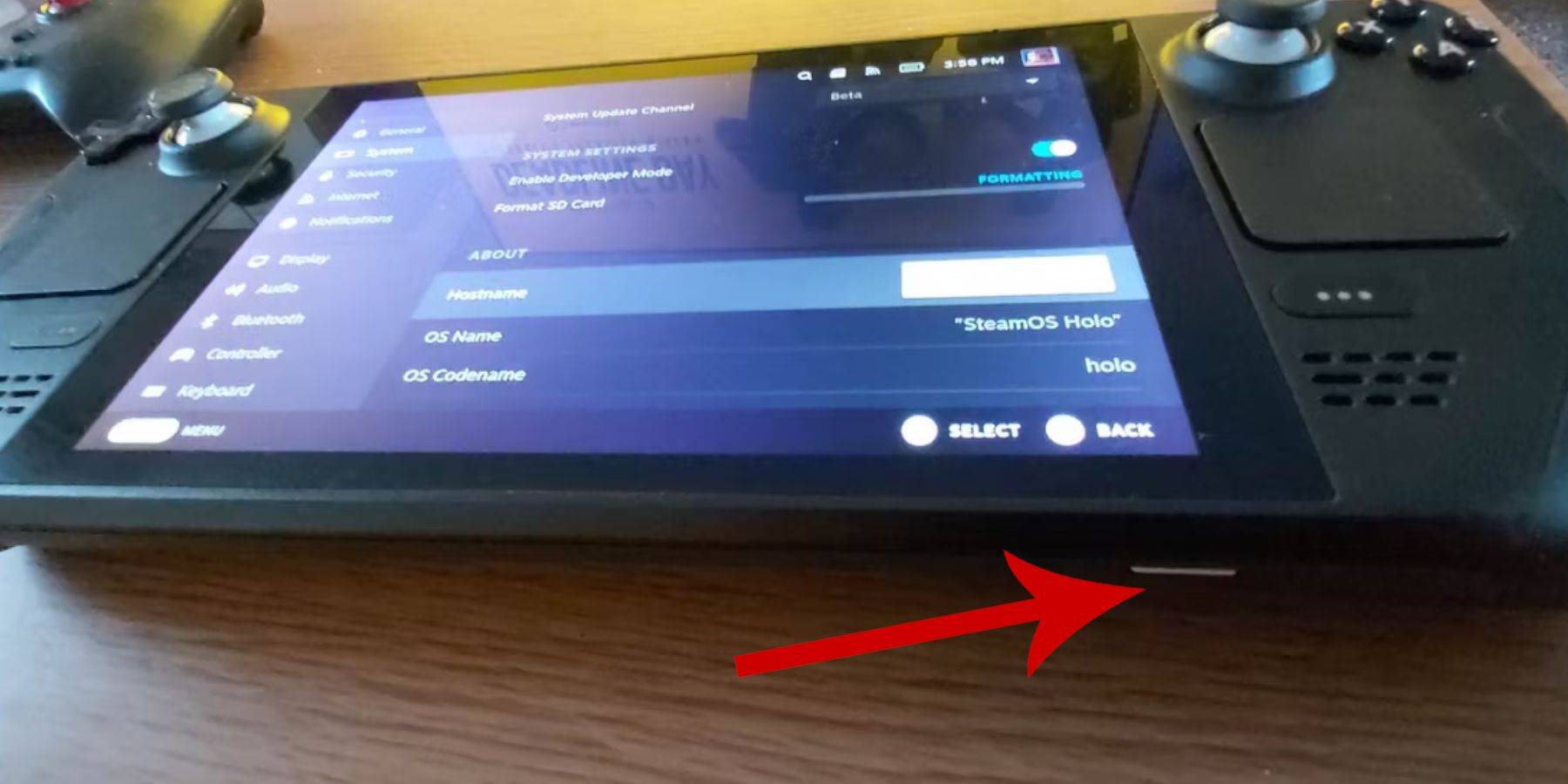
- Legally obtained Game Boy ROMs
- Bluetooth/wired keyboard & mouse (for file transfers)
Enable Developer Mode
- Press Steam button → System → Enable Developer Mode
- Navigate to Developer tab → Enable CEF Debugging
- Access Power menu → Switch to Desktop Mode
Download EmuDeck In Desktop Mode
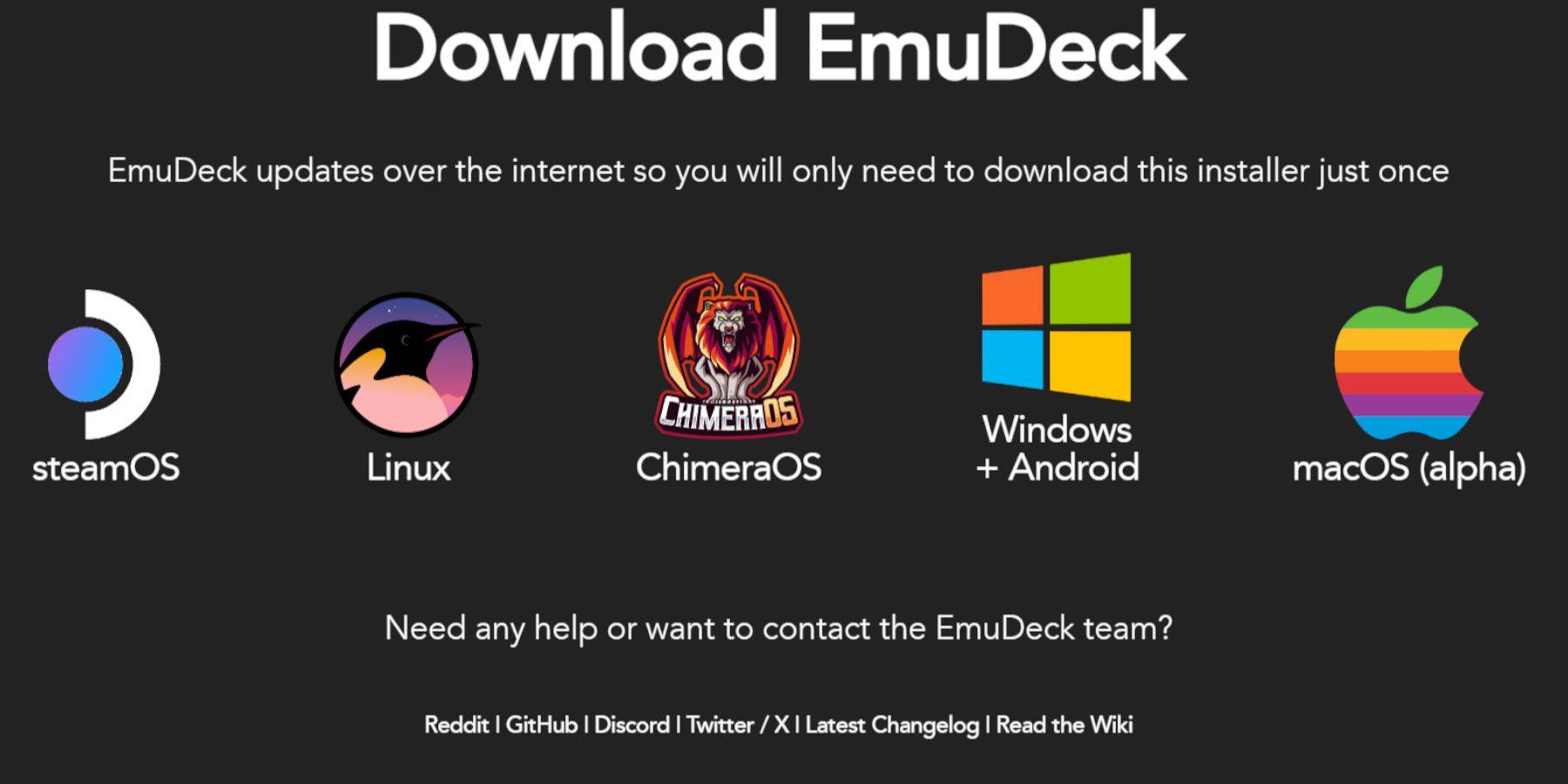
- Connect peripherals and launch a browser
- Download EmuDeck from official site
- Select SteamOS → Download for Free
- Choose Recommended Settings → Custom Install
- Select SD Card (Primary) installation
- Install RetroArch/EmulationStation/Steam ROM Manager
- Enable Auto Save → Complete setup
Optimize Quick Settings
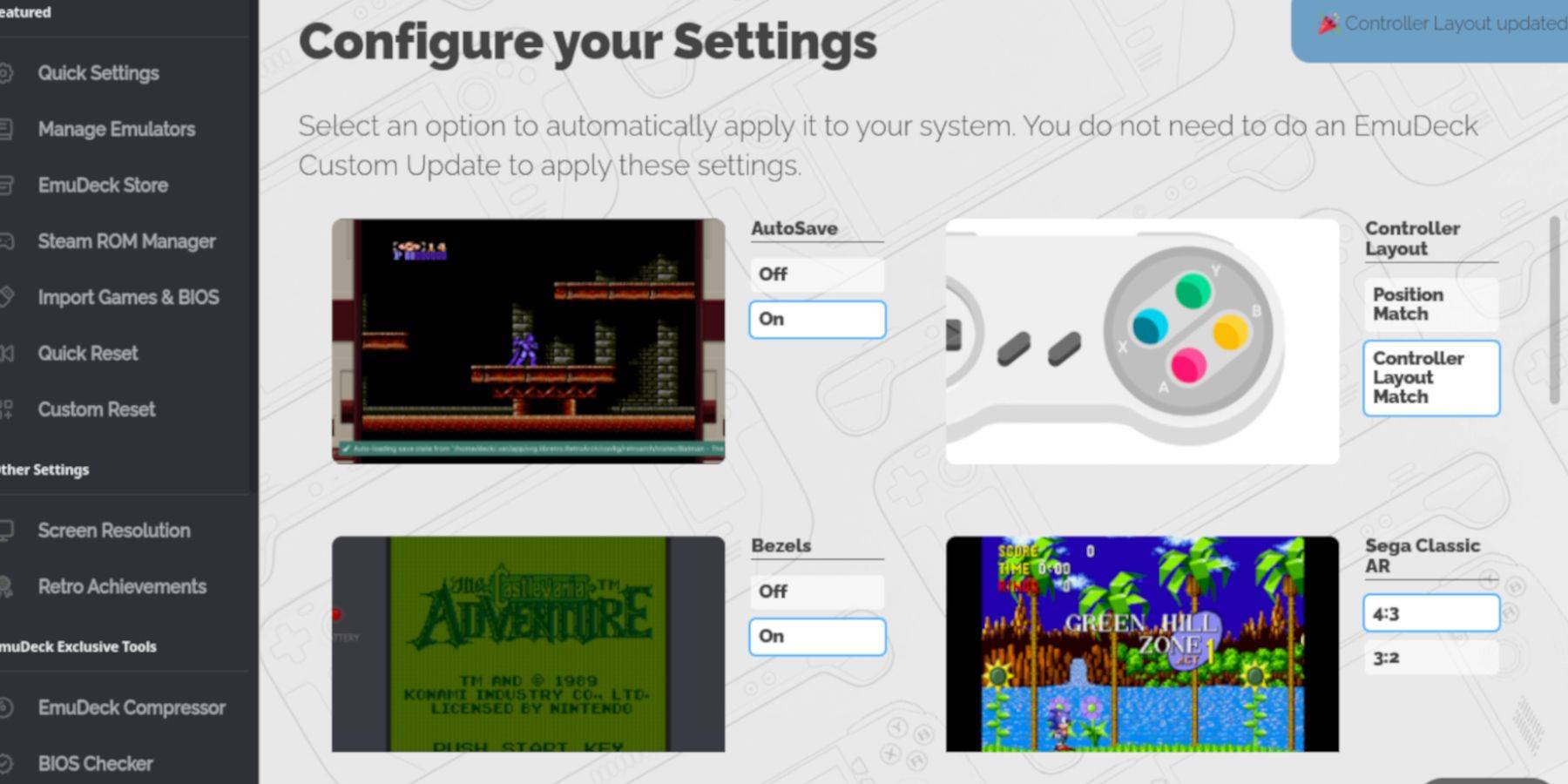
- Toggle AutoSave, Controller Layout Match
- Enable Bezels, Nintendo Classic AR, LCD Handhelds
Adding Game Boy Games
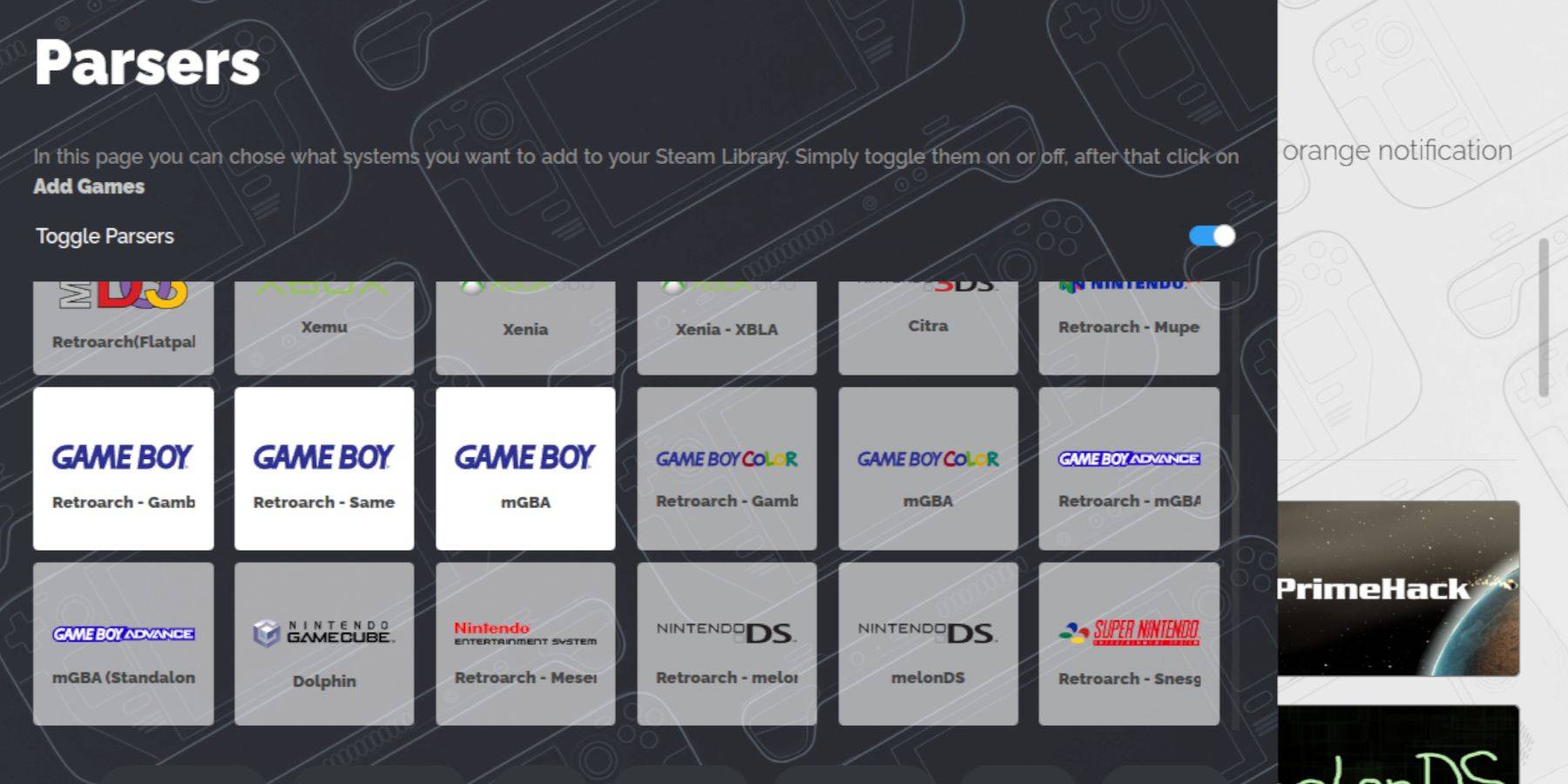
- Open Dolphin File Manager
- Navigate to Emulation → ROMS → gb folder
- Transfer legally owned ROMs (.gb format)
Steam ROM Manager Setup
- Launch Steam ROM Manager via EmuDeck
- Disable Toggle Parsers → Select Game Boy entries
- Click Add Games → Save to Steam
- Return to Gaming Mode
Playing Game Boy Games
- Access games via Library → Collections
- Launch titles through Steam or RetroArch
Custom Color Palettes
- Open RetroArch menu (Select + Y)
- Navigate to Core Options → GB Colorization
- Choose Auto (colored) or Off (authentic)
Emulation Station Alternative
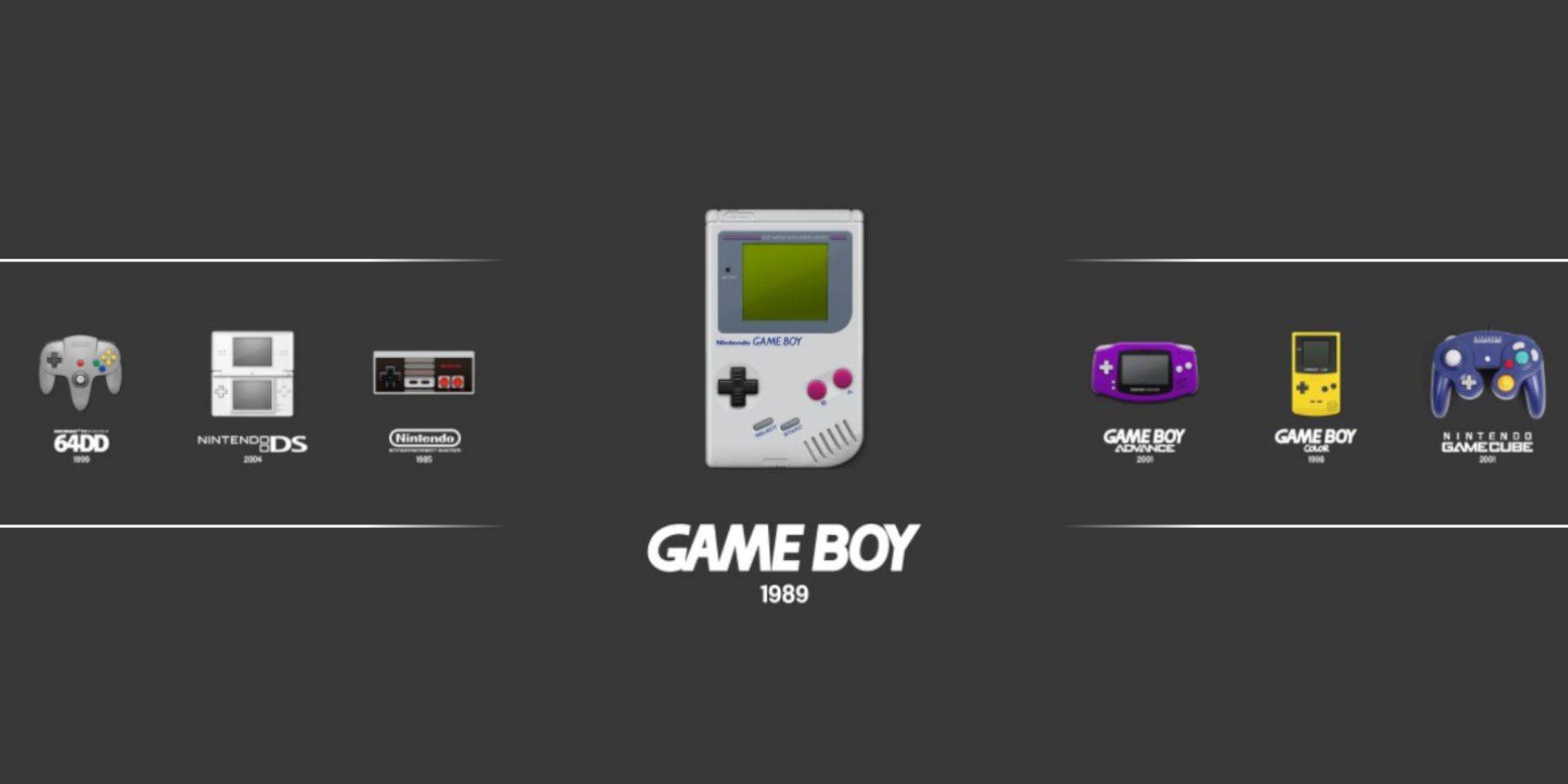
- Launch via Collections → Emulators
- Select Game Boy platform → Play ROMs
Install Decky Loader
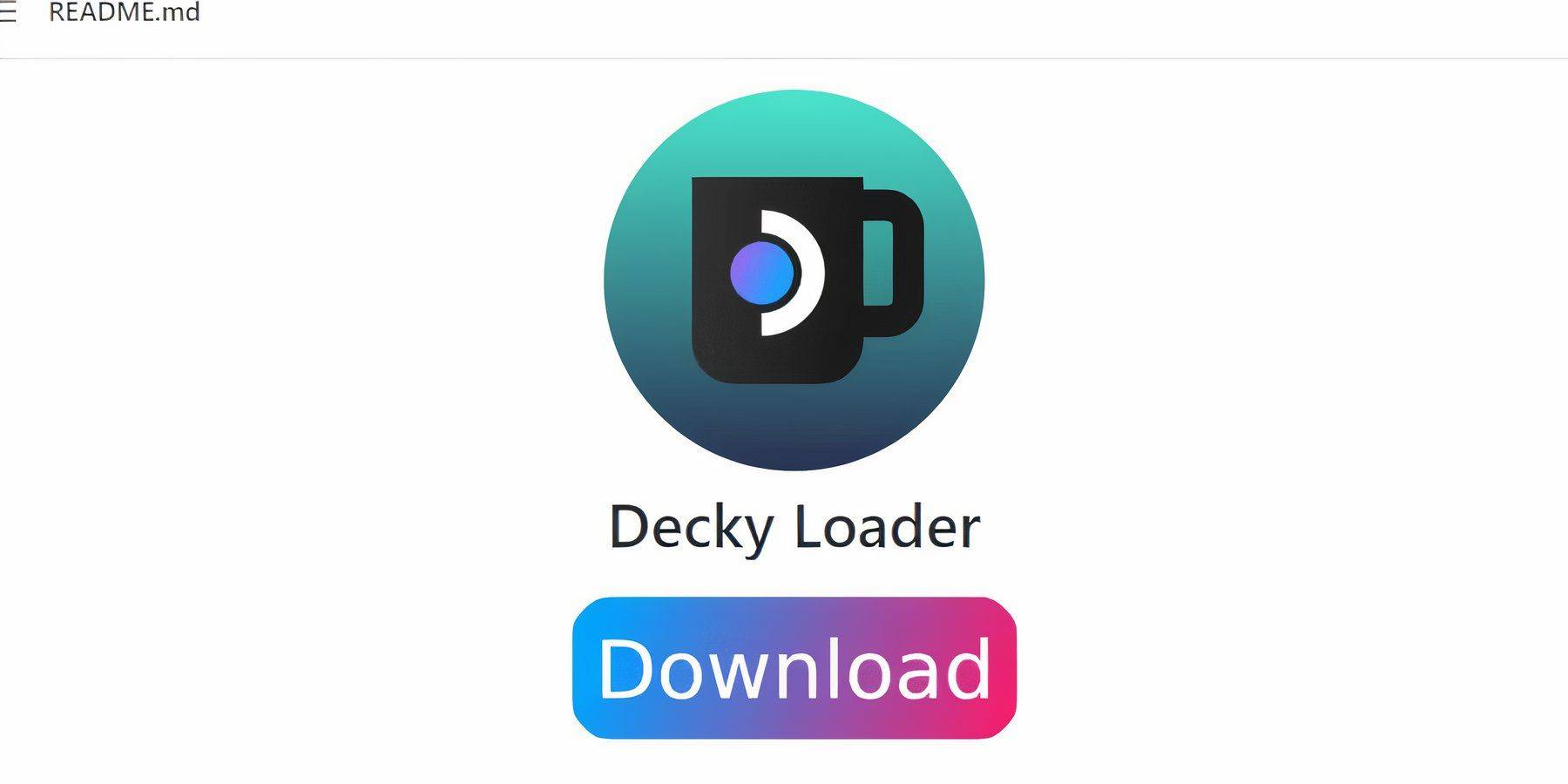
- GitHub download → Recommended Install
- Restart Steam Deck
Power Tools Plugin
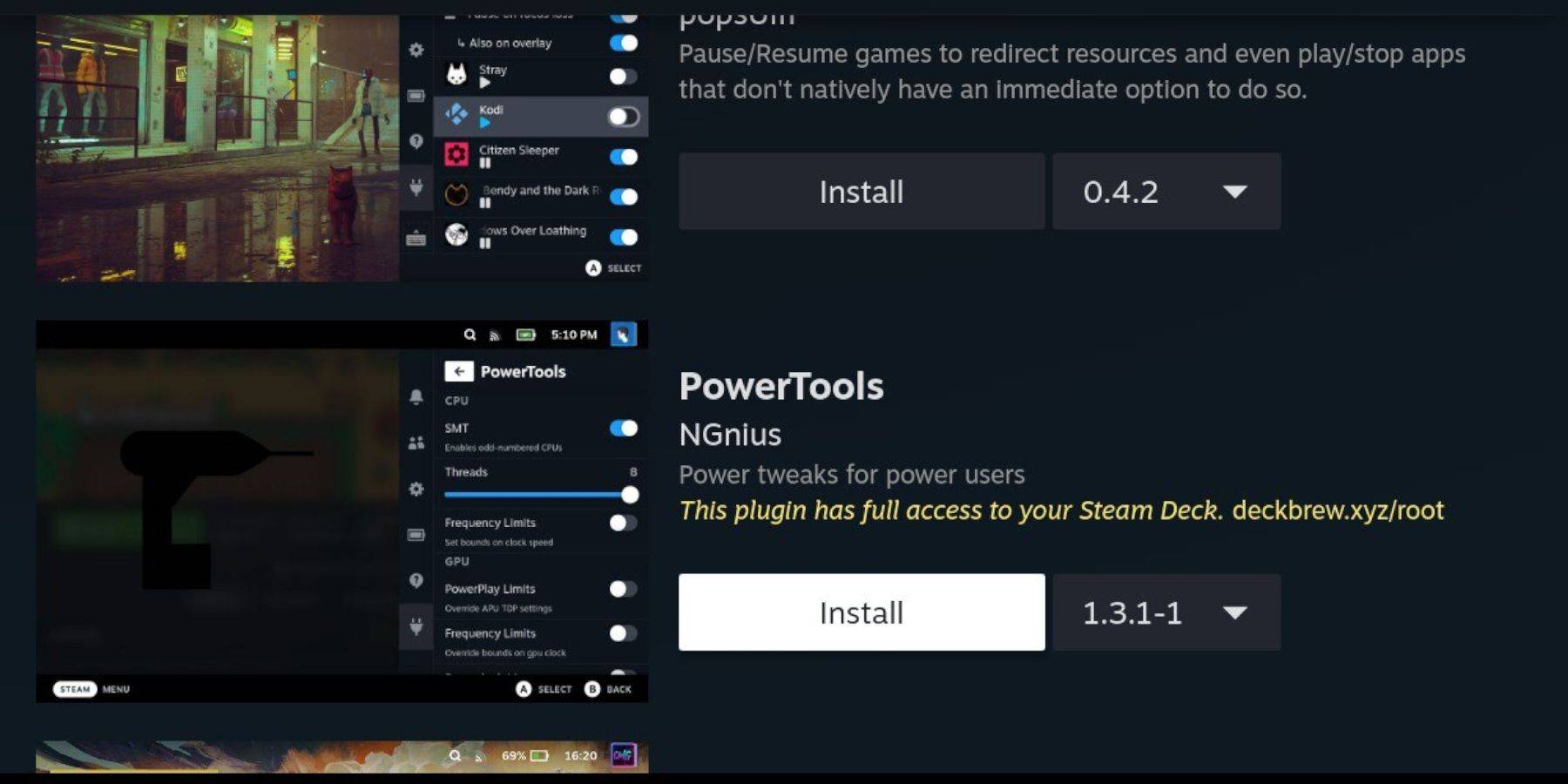
- Access Decky Store via QAM
- Install Power Tools plugin
Optimizing Emulation
- Launch game → Open Power Tools
- Disable SMT → Set Threads to 4
- Enable Manual GPU Clock Control (1200 MHz)
- Use Per Game Profile for custom settings
Fixing Decky Loader Post-Update
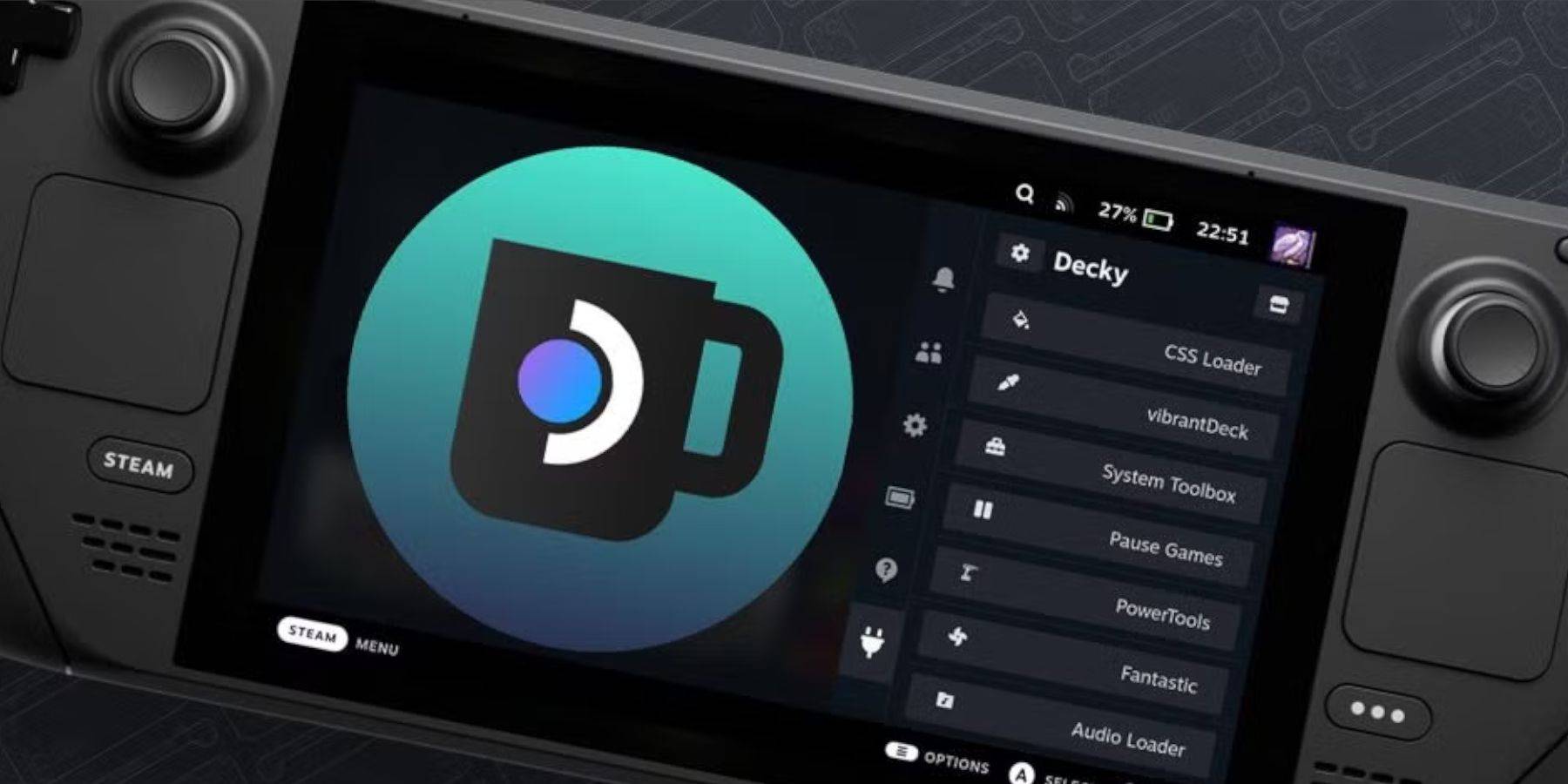
- Reinstall via GitHub download
- Execute installer → Enter password
- Restart Steam Deck
With these steps, your Steam Deck becomes the ultimate Game Boy emulation device, combining authentic gameplay with modern enhancements.