Enhance your Stardew Valley experience with mods! This guide details how to add mods to your game, expanding gameplay and adding cosmetic features. Let's get started.
Modding Stardew Valley on Windows:
Step One: Backup Your Save (Recommended)
Protecting your progress is crucial. Before modding, back up your save file. This is especially important if you have a long-running game.
- Press Win + R to open the Run dialog.
- Type
%appdata%and press Enter. - Navigate to the
Stardew Valleyfolder, then theSavesfolder. - Copy the contents to a safe location. (New games can skip this step.)
Step Two: Install SMAPI
SMAPI is essential; it's the mod loader that integrates mods into the game. Download it from the official SMAPI website.
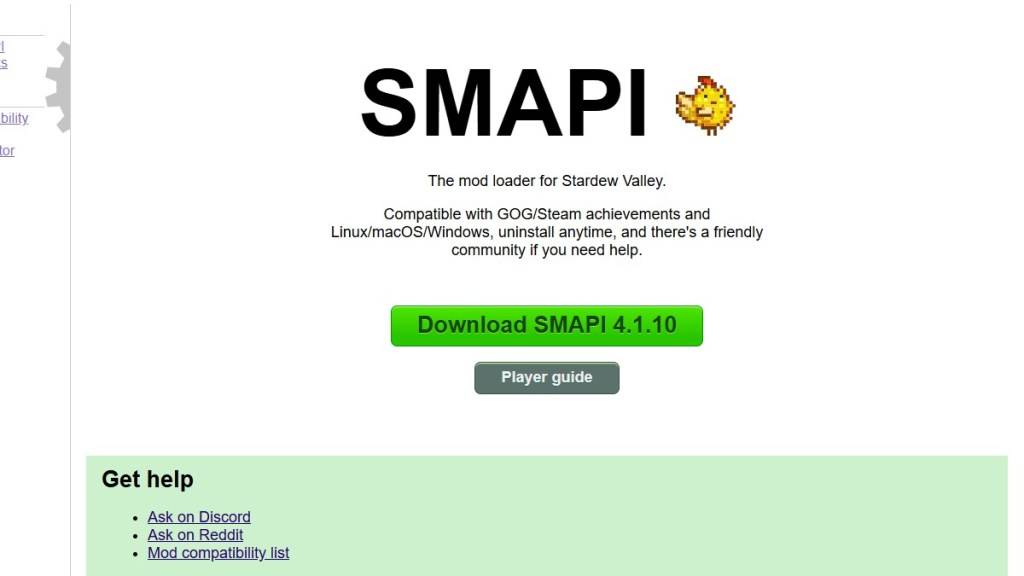
Extract the downloaded ZIP file to your desktop or downloads folder (not the mods folder). Run SMAPI and select "Install on Windows," following the on-screen instructions.
Step Three: Game Client Configuration (If Necessary)
If you play Stardew Valley through Steam, GOG Galaxy, or the Xbox app, you might need extra steps to maintain achievement tracking and playtime. Consult the SMAPI documentation for specific instructions.
Step Four: Installing Mods
Now for the fun part!
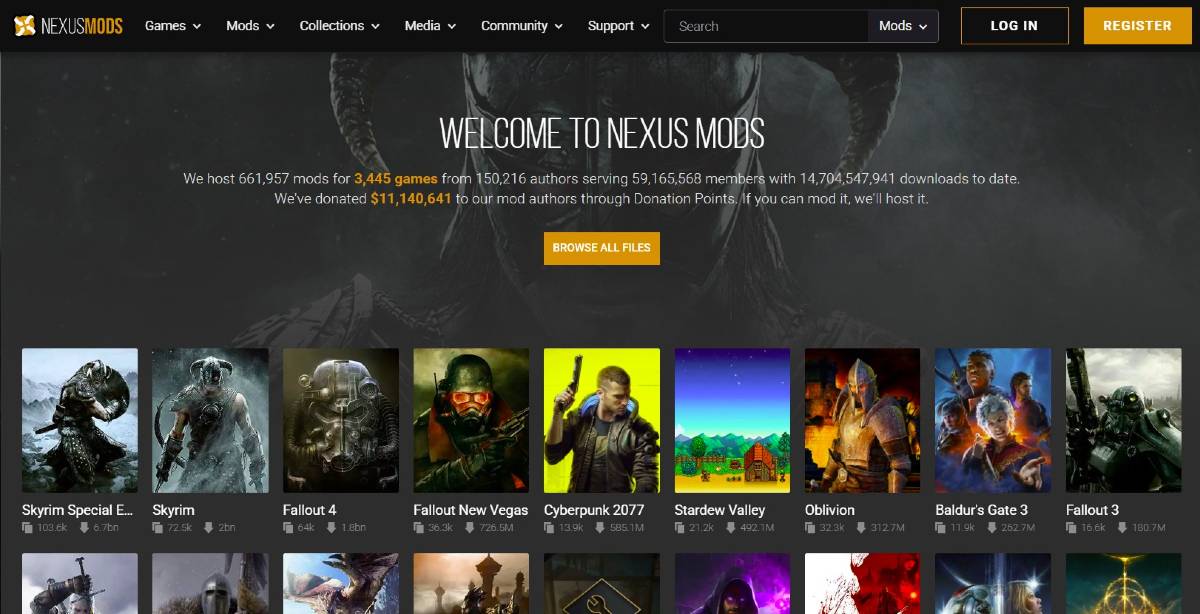
Nexus Mods offers a vast library of Stardew Valley mods. Download mods (usually as ZIP files), extract them, and place the extracted content into the Mods folder automatically created by SMAPI. The Mods folder location varies depending on your game client:
- Steam:
C:\Program Files (x86)\Steam\steamapps\common\Stardew Valley - GOG Galaxy:
C:\Program Files (x86)\GOG Galaxy\Games\Stardew Valley - Xbox App:
C:\XboxGames\Stardew Valley
That's it! With thousands of mods available, explore and enhance your Stardew Valley adventure.
Stardew Valley is available now.















