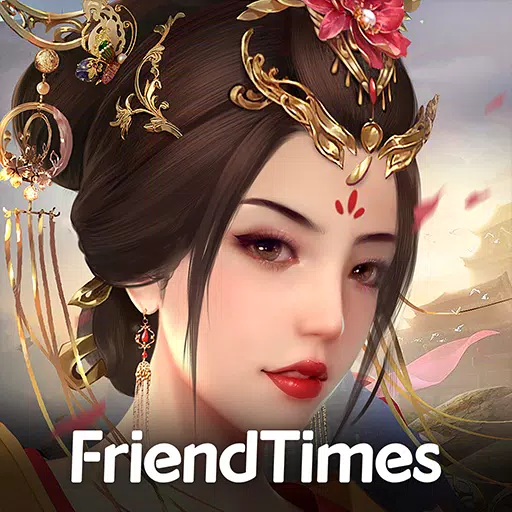*Splitgate 2* is one of the most eagerly awaited games of 2025, and players are buzzing with excitement to dive into this sequel of a beloved title. However, being in Alpha, the game is still under development, which means you might encounter crashes, frame drops, and other performance hiccups. But don't worry, you can tweak your settings to mitigate these issues and enhance your gameplay experience. Here are the optimal settings for *Splitgate 2* to achieve a high framerate and minimize input lag.
Related: What Is Splitgate 2’s Release Date?
Splitgate 2 System Requirements
Before you start optimizing, make sure your system meets the game's requirements. *Splitgate 2* is designed to be accessible, with relatively modest hardware needs.Minimum
- Processor: Intel® Core™ i3-6100 / Core™ i5-2500K or AMD Ryzen™ 3 1200
- Memory: 8 GB RAM
- Graphics: NVIDIA® GeForce® GTX 960 or AMD Radeon™ RX 470
Recommended:
- Processor: Intel® Core™ i5-6600K / Core™ i7-4770 or AMD Ryzen™ 5 1400
- Memory: 12 GB RAM
- Graphics: NVIDIA® GeForce® GTX 1060 or AMD Radeon™ RX 580
Splitgate 2 Best Video Settings
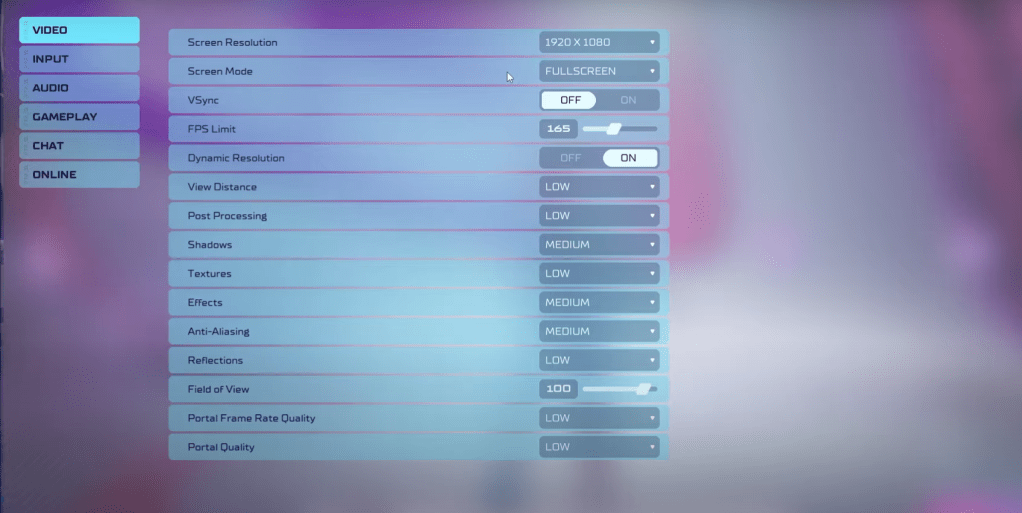
As a competitive multiplayer shooter, Splitgate 2 demands that you prioritize performance over visual quality. Here are the settings to help you do just that, though the game may not look as stunning as it does on higher settings.
- Screen Resolution – Set to your monitor's native resolution (1920×1080 is common).
- Screen Mode – Choose Borderless Fullscreen if you frequently use Alt+Tab, otherwise opt for Fullscreen.
- VSync – Turn it Off to avoid input lag.
- FPS Limit – Match it to your monitor's refresh rate (e.g., 60, 144, 165, 240).
- Dynamic Resolution – Enable it, but feel free to test it Off as results can vary.
- View Distance – Set to Low.
- Post Processing – Set to Low.
- Shadows – Opt for Medium, but go Low if your system is older.
- Effects – Set to Low.
- Anti-Aliasing – Start with Low, but increase if you see shimmering.
- Reflection – Set to Low.
- Field of View – Ideally Max, though reducing it slightly can boost performance.
- Portal Frame Rate Quality – Set to Low.
- Portal Quality – Set to Low.
In essence, most settings should be on their lowest option to maximize performance. If the visuals are too compromised for your taste, consider bumping up the Effects and Anti-aliasing settings, as they have a lesser impact on performance.
The Field of View (FOV) setting can significantly affect framerate. While a max FOV is ideal for a competitive shooter to gather more visual information, reducing it by a few points can noticeably improve performance without much visual loss.
Other Recommended Settings for Splitgate 2
While these settings won't directly boost your FPS, they're still worth adjusting for a better gaming experience. Start with your sensitivities; fine-tune them to your preference or use an online calculator to convert settings from other shooters you play.
For audio, consider lowering the game's music volume to reduce distractions. Also, enable Spatial Sound in Windows settings for all games, as it enhances the precision of audio cues, helping you locate sounds more accurately.
That's all you need to know about the best settings for Splitgate 2.
Related: 10 of the Most Fun Games to Play With Friends