Removing Mods from Ready or Not: A Complete Guide
Ready or Not's modding community offers exciting enhancements, but mods can sometimes lead to instability or prevent multiplayer sessions with unmodded friends. This guide details how to completely remove all mods from your game.
How to Delete Ready or Not Mods:
Regardless of your mod installation method (Nexus Mod Manager, mod.io, or manual), follow these steps:
-
Unsubscribe: Launch Ready or Not. In the in-game Mod Menu, unsubscribe from all active mods. This prevents re-downloads after deletion. Close the game.
-
Delete Game Files: Open Steam, right-click Ready or Not in your Library, select Properties, then Installed Files, and Browse. Navigate to
Ready Or Not > Content > Paks. Delete all files and folders within thePaksfolder. Then, delete thePaksfolder itself. -
Delete Local AppData Files: Press Windows+R, type
%localappdata%, and press Enter. Locate theReady Or Notfolder, then navigate toReady Or Not > Saved > Paks. Delete thePaksfolder within. -
Verify Game Files: In Steam, right-click Ready or Not, go to Properties > Installed Files > Verify Integrity of Game Files. This checks for any remaining issues.
-
Optional Reinstall: For a completely clean slate (recommended if you won't be using mods again), consider reinstalling Ready or Not.
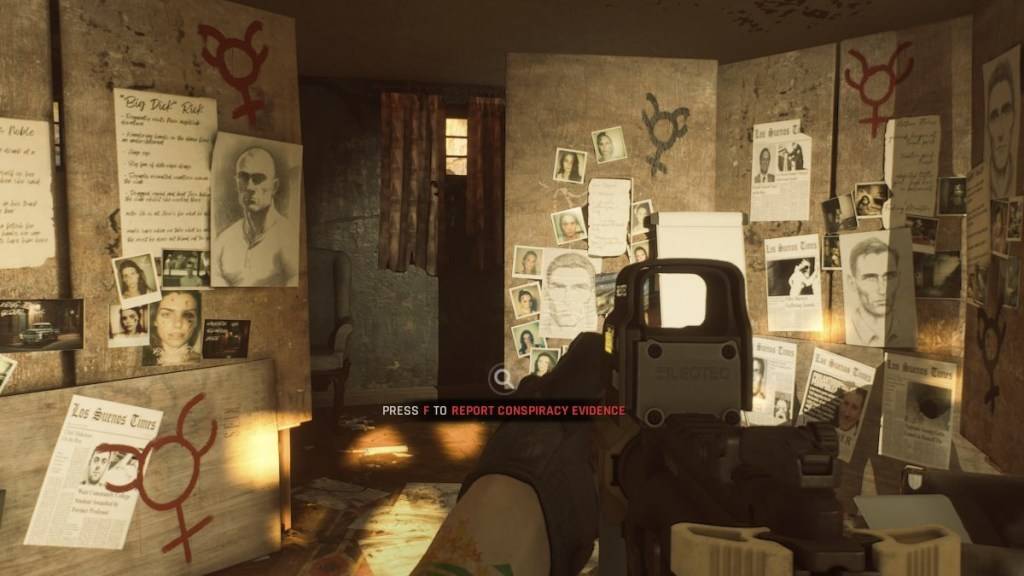
Why Delete Mods?
While mods enhance Ready or Not, they can introduce errors, bugs, and glitches. A clean mod removal often resolves these issues. Furthermore, mods prevent multiplayer with friends who don't have the same mods installed. Deleting mods ensures compatibility and a smoother multiplayer experience.
Ready or Not is available now on PC.















