Mastering Steam's Offline Mode: A Comprehensive Guide
This guide details how to appear offline on Steam, offering both desktop and Steam Deck instructions, along with explanations of why users choose this setting. Steam users often want to maintain privacy or focus, and this feature provides a simple solution.
Quick Links
Most PC gamers are familiar with Steam, but some overlook the simple yet useful "Appear Offline" feature. This setting allows you to play games invisibly, preventing friend notifications and game activity alerts. While logged in, your online status is visible to friends, including the game you're playing. Appearing offline provides a level of privacy while still allowing access to Steam features and chat.
Steps for Appearing Offline on Steam
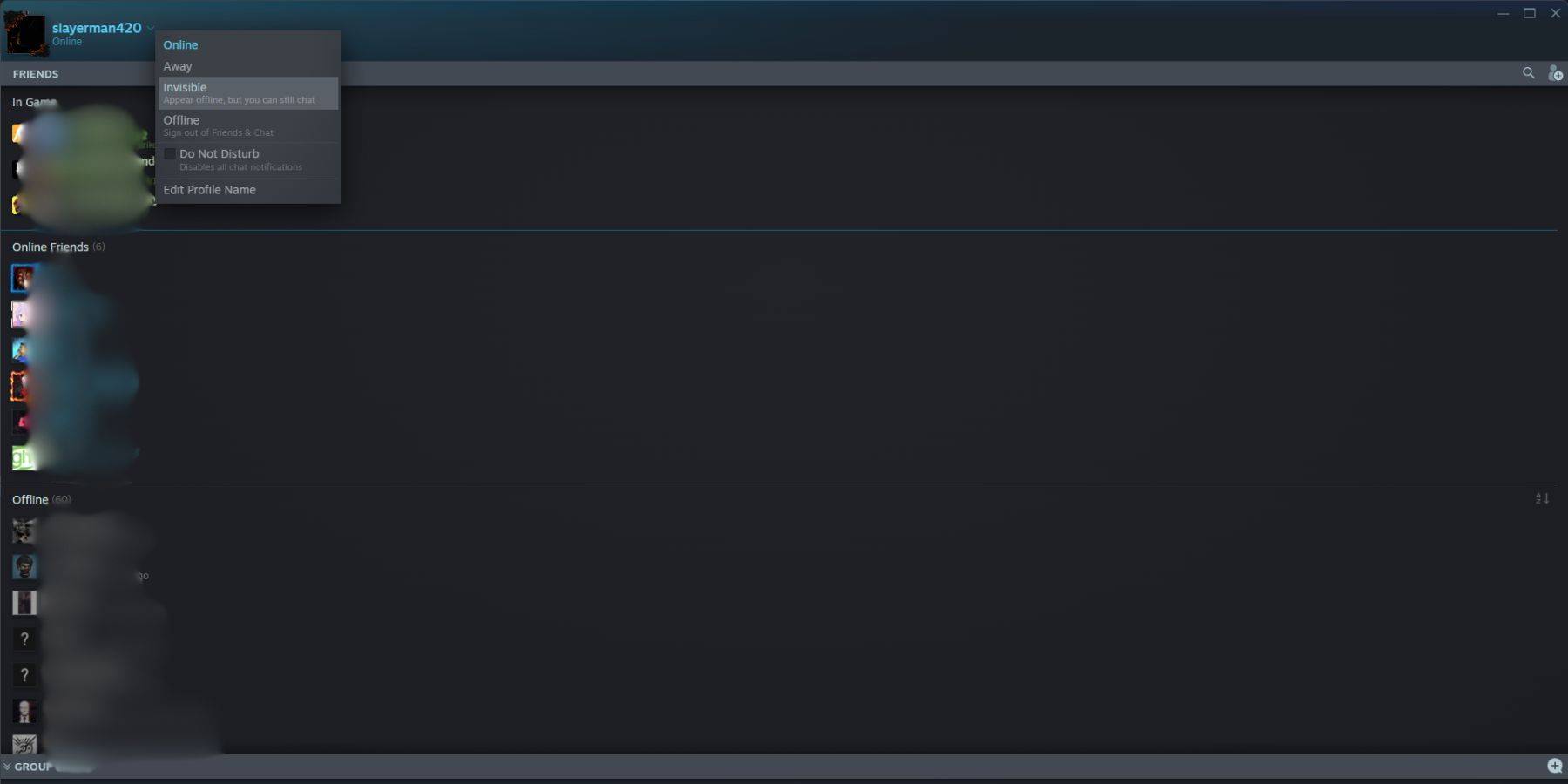
Here's how to appear offline on your Steam desktop client:
- Launch Steam on your PC.
- Locate "Friends & Chat" in the bottom-right corner.
- Click the arrow beside your username.
- Select "Invisible."
Alternatively:
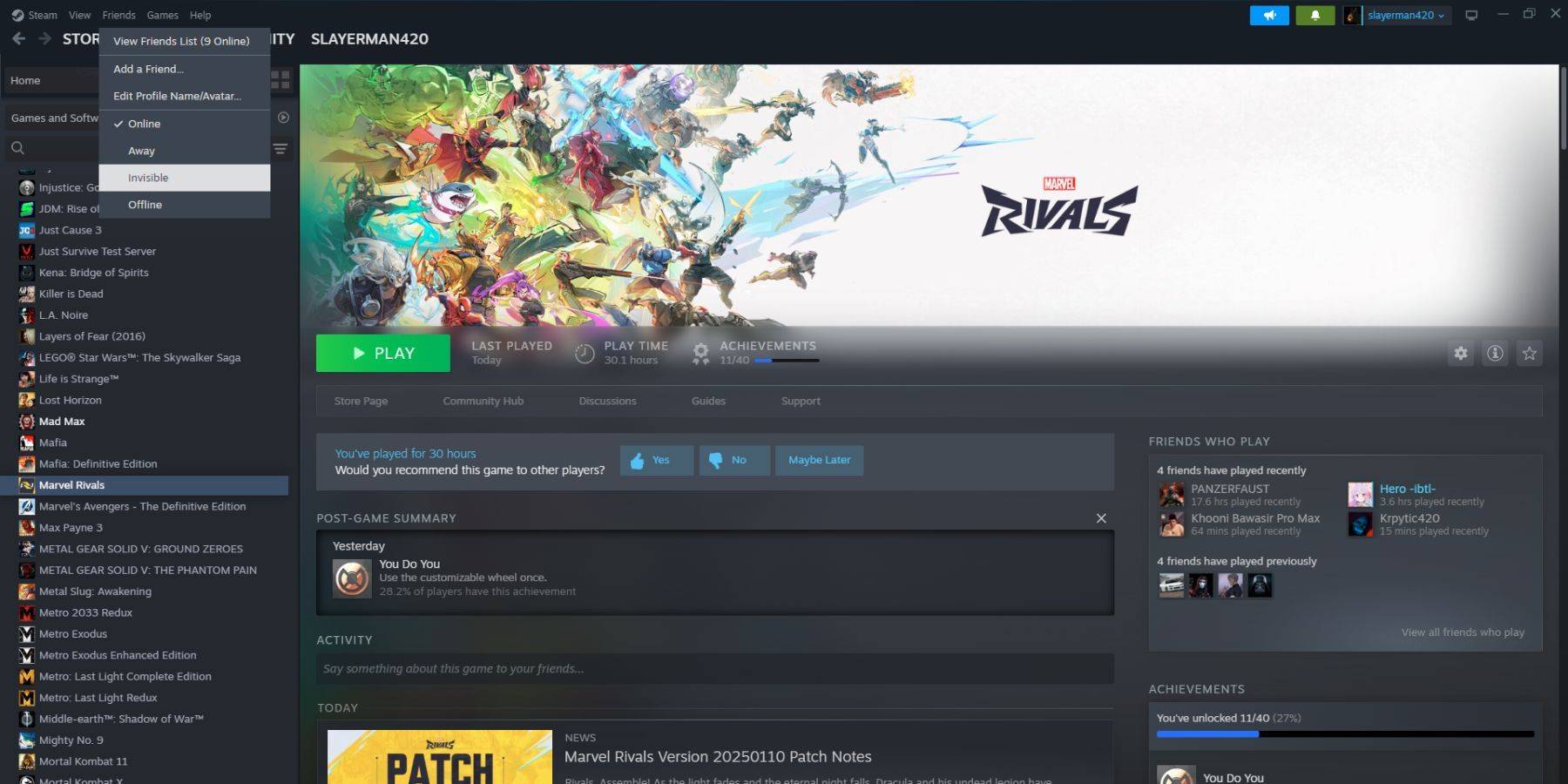
- Launch Steam on your PC.
- Navigate to "Friends" in the top menu bar.
- Select "Invisible."
Steps for Appearing Offline on Steam Deck
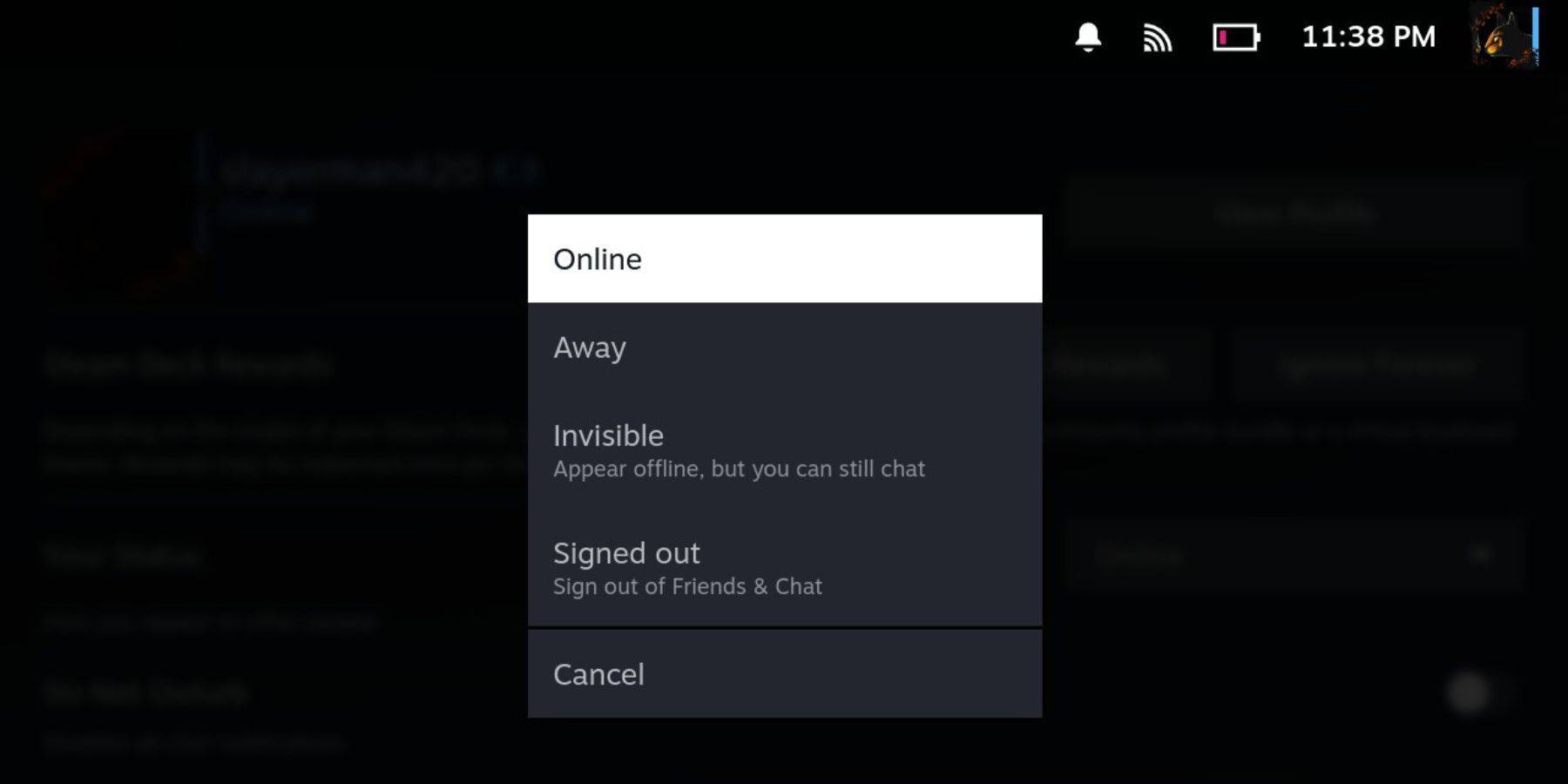
For Steam Deck users:
- Power on your Steam Deck.
- Tap your profile picture.
- Choose "Invisible" from the dropdown menu next to your status.
Important Note: Selecting "Offline" will completely log you out of Steam.
Why Appear Offline on Steam?

Many Steam users utilize the offline mode for various reasons:
- Uninterrupted Gameplay: Enjoy games without friend requests or interruptions.
- Privacy for Single-Player Games: Focus on single-player experiences without social pressure.
- Background Steam Usage: Keep Steam running for updates or downloads without appearing online.
- Streamer/Content Creator Focus: Minimize distractions during recording or streaming sessions.
By understanding and utilizing Steam's offline mode, you can optimize your gaming experience for privacy and focus.















