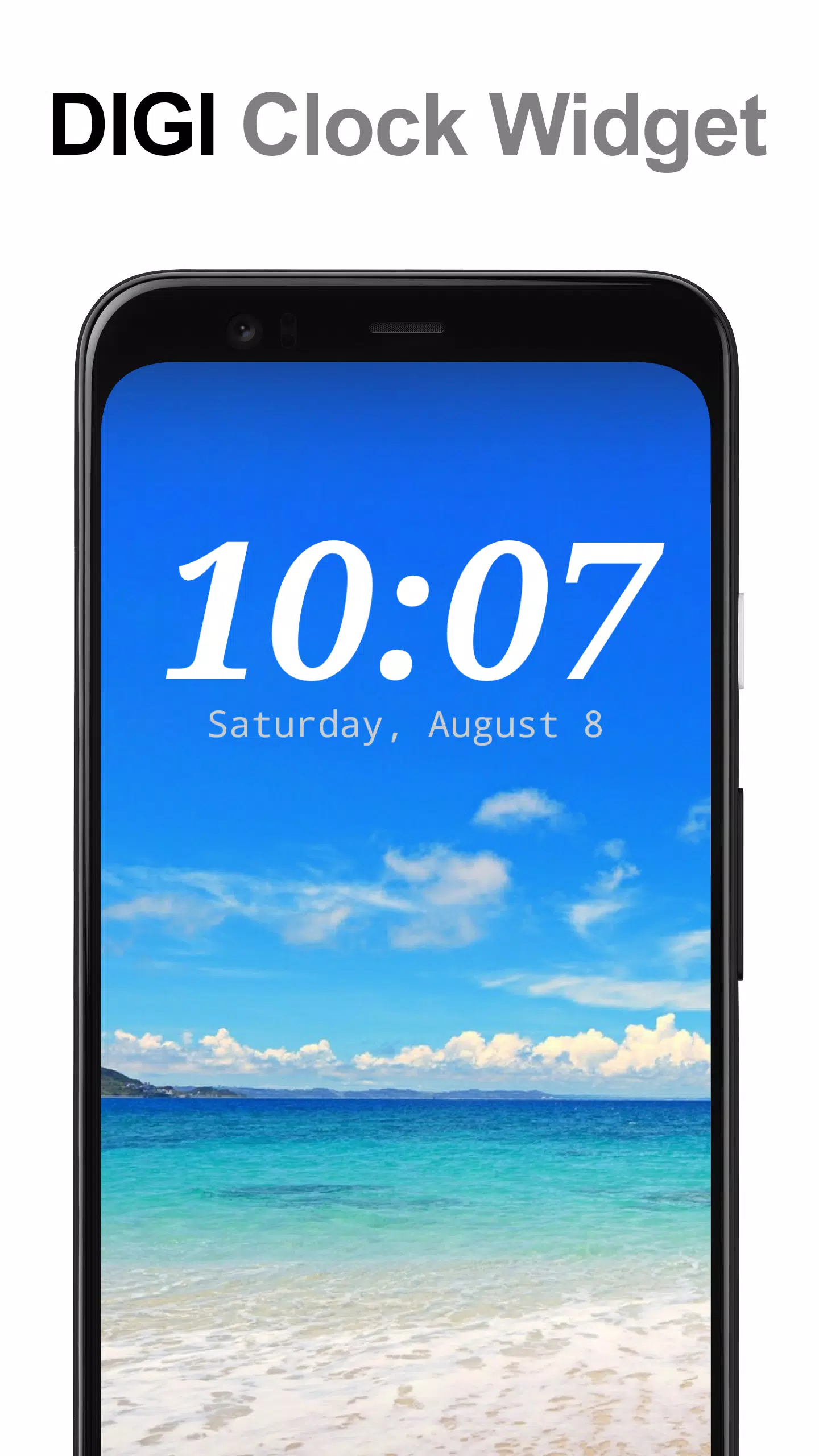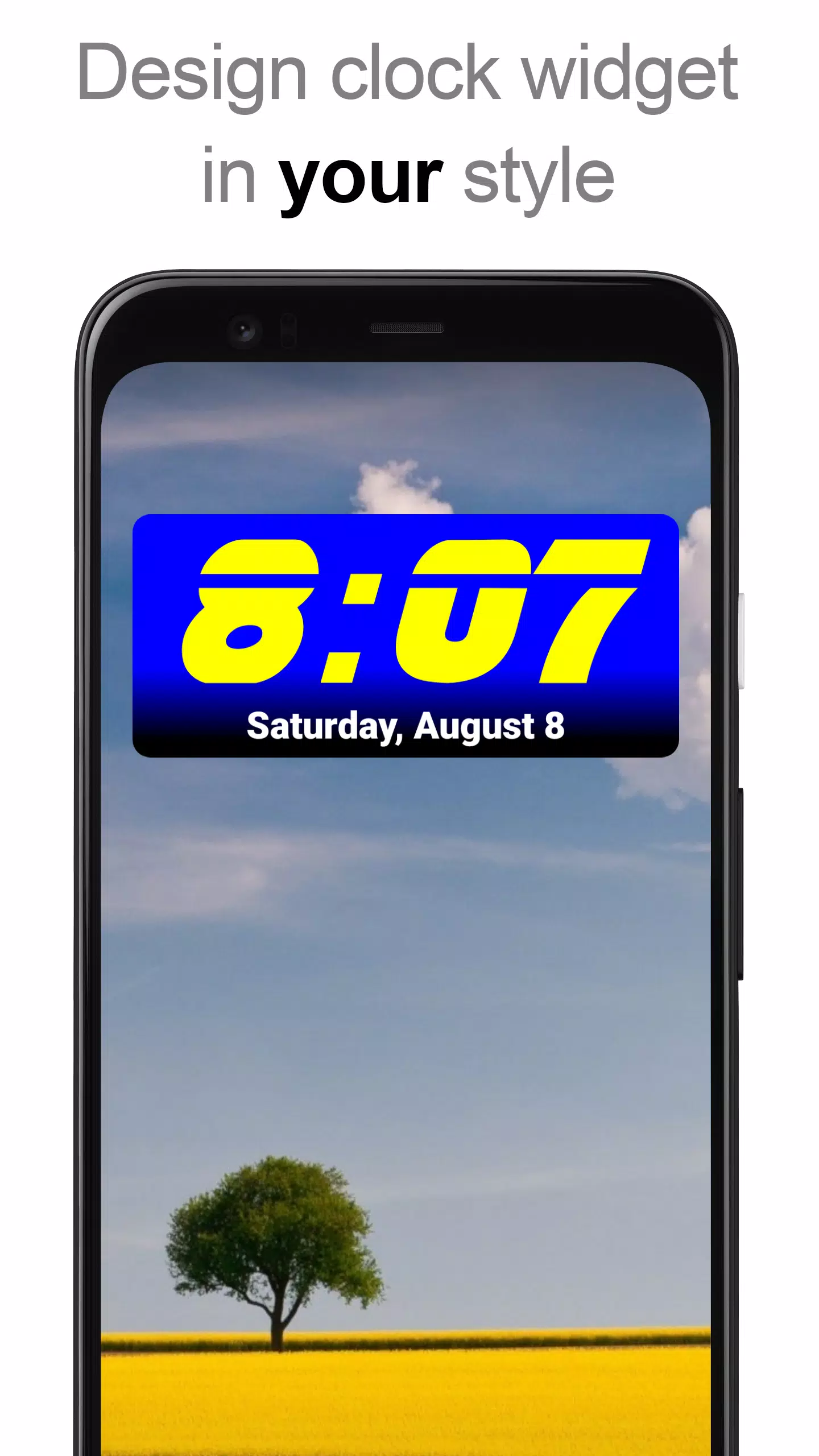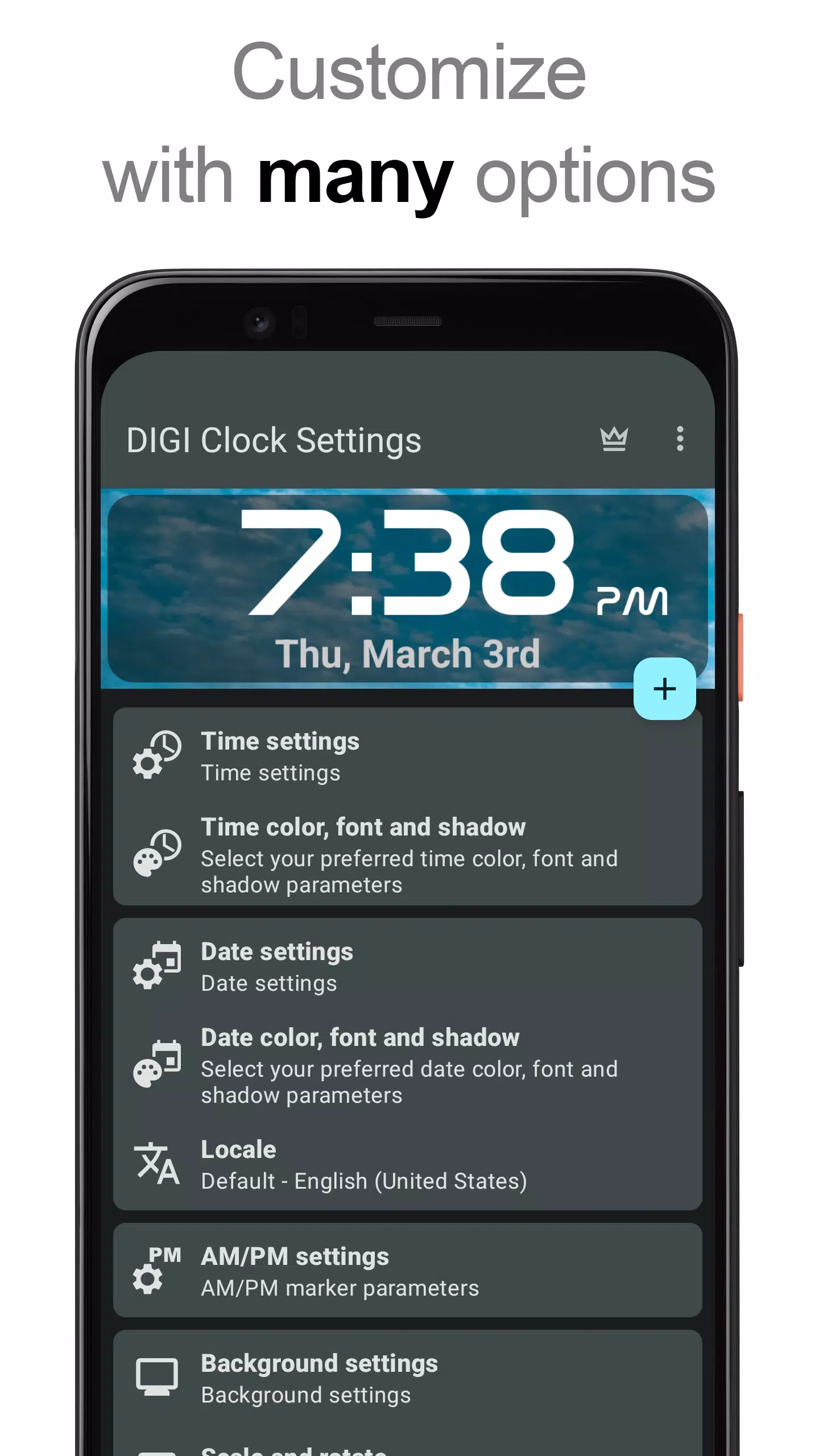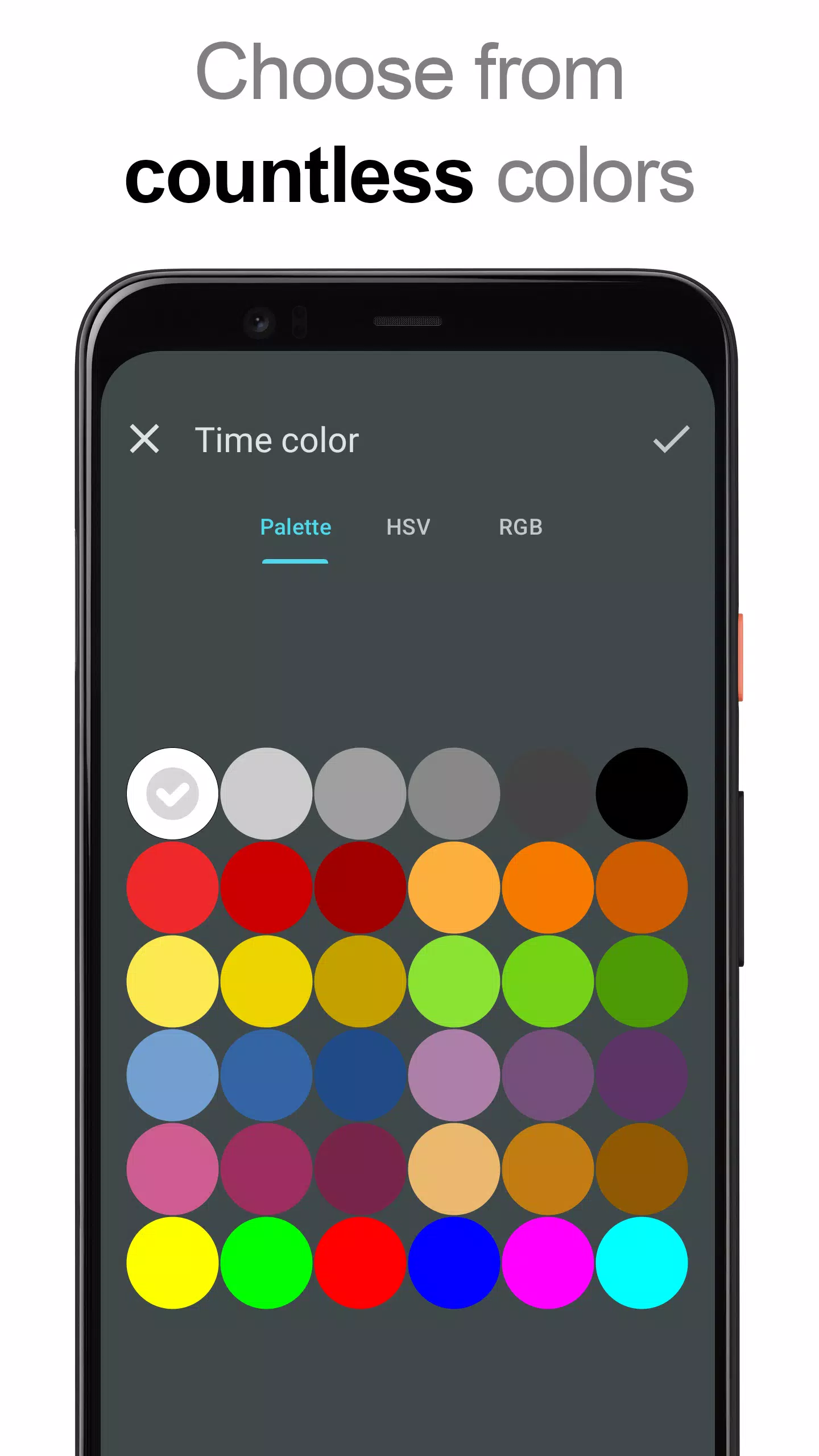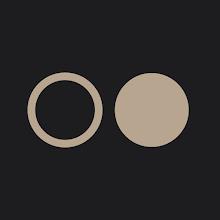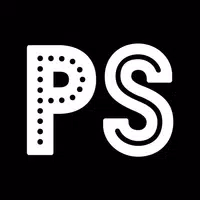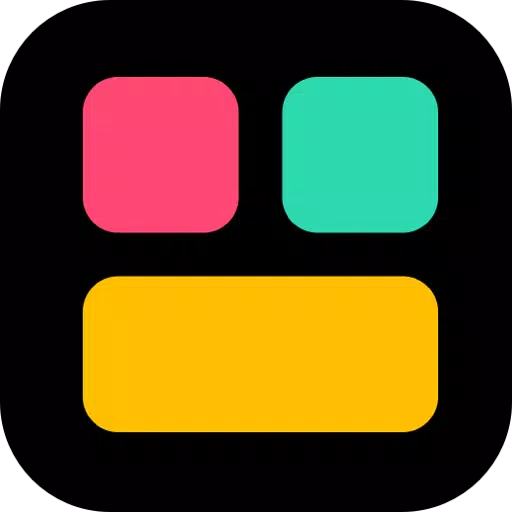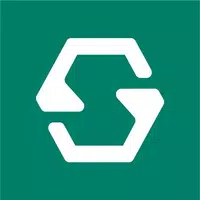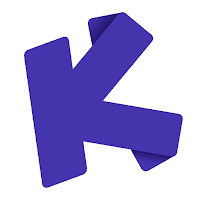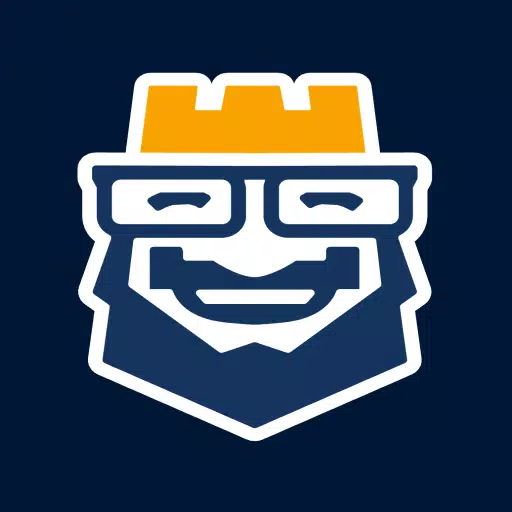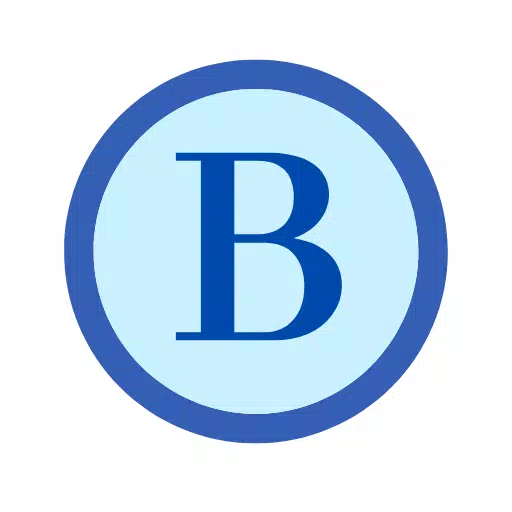Looking to add a touch of personalization to your device's Home screen? The **DIGI Clock Widget** is your go-to solution for a highly customizable digital time and date display. Available in multiple sizes to fit your needs, this set of free widgets offers a variety of options:
- 2x1 widget - small
- 4x1 and 5x1 widget - wide, with an optional seconds display
- 4x2 widget - big
- 5x2 and 6x3 widget - optimized for tablets
With a plethora of customization features at your fingertips, you can make your Home screen truly yours. Here's what you can do:
- Preview your widget setup in real-time
- Choose widget click actions, such as opening the alarm app, accessing widget settings, or launching any installed application with a tap
- Personalize the colors of both time and date displays
- Add a shadow effect with customizable color
- Enable outlines for a more defined look
- Set your locale preference to display the date in your preferred language
- Choose from a wide array of date formats or create your own custom format
- Toggle the visibility of AM/PM indicators
- Select between 12 or 24-hour time formats
- Display an alarm icon
- Include seconds on 4x1 and 5x1 widgets
- Customize the widget background with selectable color and adjustable opacity from 0% (fully transparent) to 100% (completely opaque)
- Choose from a single color, a two-color gradient, or use your own photo as the background
- Select from over 40 built-in fonts for time and date, with hundreds more available for download, or use your favorite font from your device's memory
- Enjoy full compatibility with Android 11
- Optimized for tablet use
... and the list goes on!
How to Use?
As a Home screen widget, adding **DIGI Clock Widget** is easy. Follow these steps:
- Press the plus (+) button below the widget preview when available.
- Choose your desired widget size.
- Add the widget to your Home screen from the shown dialog.
Or add it manually:
- Long press an empty space on your Home screen.
- Select “Widgets” from the options shown.
- Scroll down to find "DIGI Clock."
- Touch and hold the desired widget’s icon, then drag it to where you want to place it and release.
Note that these instructions may vary depending on your device and its manufacturer. If "DIGI Clock" is missing from your widget list, a simple restart of your device might resolve the issue.
NOTICE
To prevent time freezing issues, please ensure to exclude **DIGI Clock Widget** from any task killers.
Thank you for choosing **DIGI Clock Widget**. Enjoy the flexibility and personalization it brings to your device!