This guide details how to install and configure emulators for Sega Master System games on your Steam Deck using EmuDeck, Decky Loader, and Power Tools. It also covers troubleshooting steps after Steam Deck updates.
Quick Links
- Before Installing EmuDeck
- Installing EmuDeck in Desktop Mode
- Adding Master System Games to the Steam Library
- Fixing or Uploading Missing Artwork
- Playing Master System Games on the Steam Deck
- Installing Decky Loader for the Steam Deck
- Installing Power Tools
- Fixing Decky Loader After a Steam Deck Update
The Sega Master System, a classic 8-bit console, boasts a library of fantastic games. The Steam Deck, with EmuDeck, provides a powerful platform to enjoy these titles.
Updated January 15, 2024, by Michael Llewellyn: This guide has been updated to include Decky Loader and Power Tools for enhanced performance and to address post-update troubleshooting.
Before Installing EmuDeck
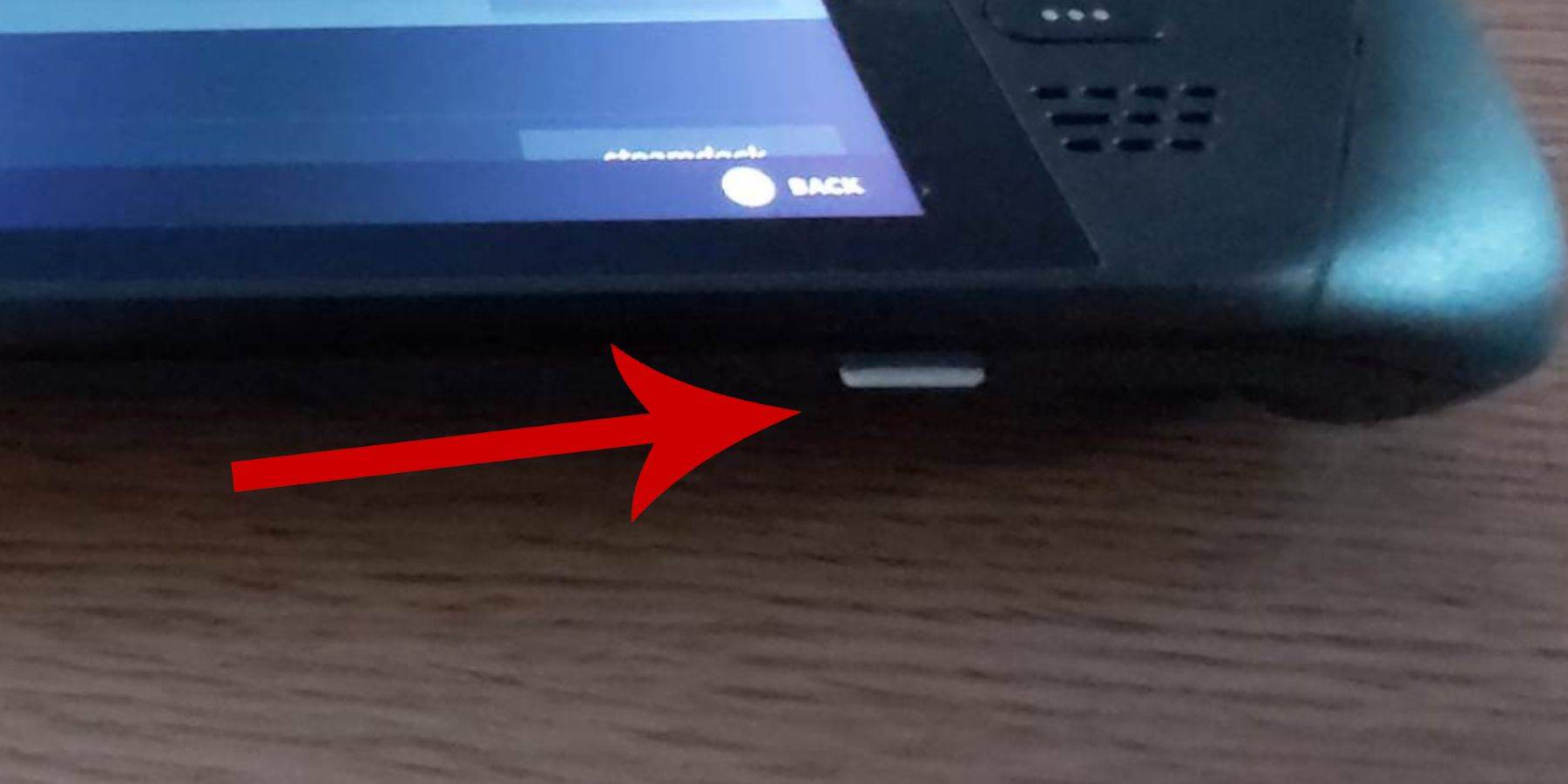
Prior to installation, ensure:
- Your Steam Deck is charged or plugged in.
- You have a high-speed microSD card (or external HDD, though this reduces portability).
- A keyboard and mouse are recommended for easier navigation (though the on-screen keyboard and trackpads are usable).
Activate Developer Mode
Enable Developer Mode for optimal emulator functionality:
- Access the Steam menu, then System > System Settings.
- Enable Developer Mode.
- Access the Developer menu (bottom of the access panel).
- Enable CEF Remote Debugging under Miscellaneous. Restart your Steam Deck. (Remember to check this after updates.)
Installing EmuDeck in Desktop Mode
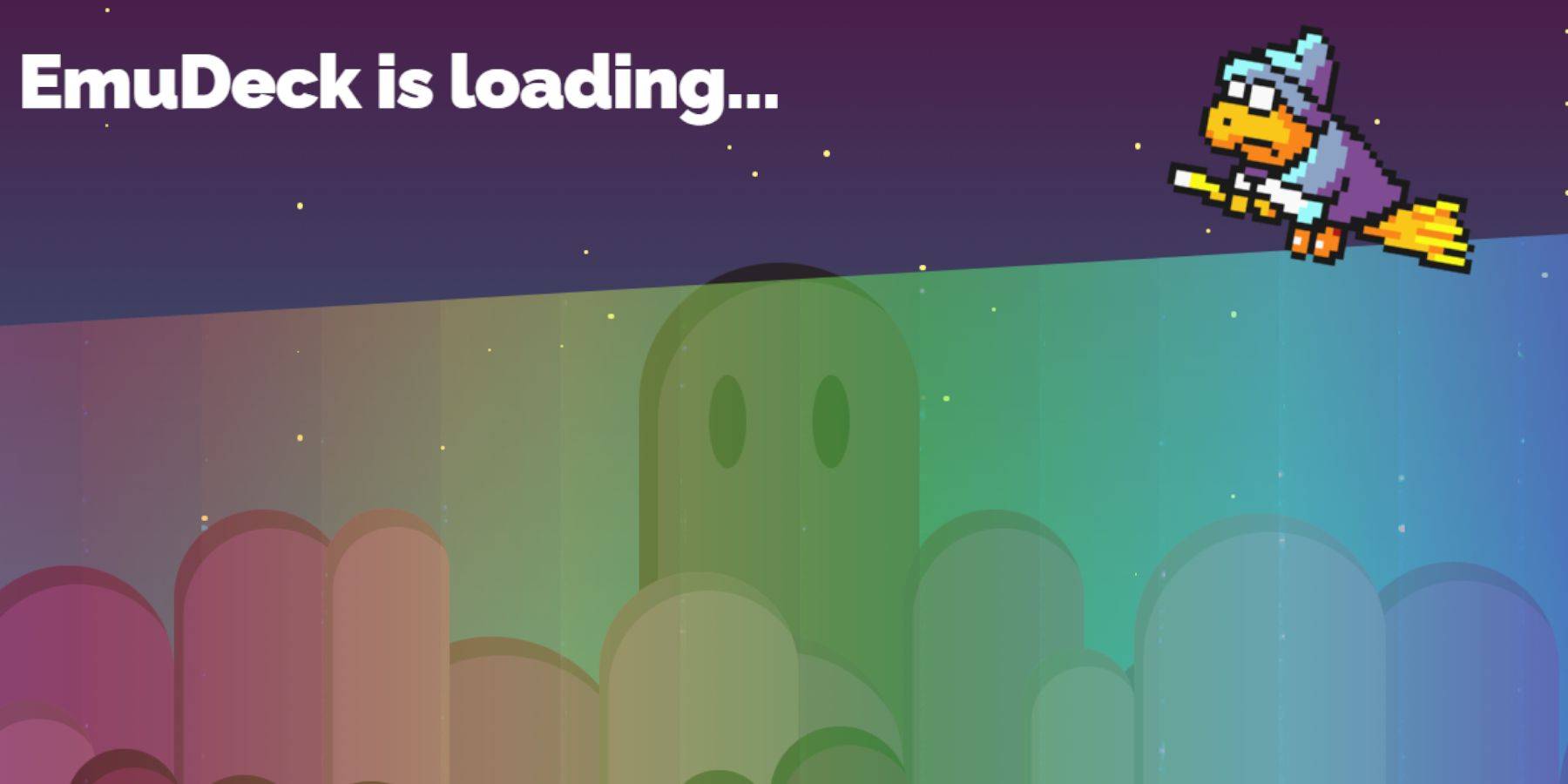
- Switch to Desktop Mode (Steam button > Power > Desktop Mode).
- Download EmuDeck using a browser (Chrome or Firefox).
- Choose the correct SteamOS version.
- Select Custom Install. Select the SD card as the primary location. Choose RetroArch and Steam ROM Manager. Enable "Configure CRT Shader for Classic 3D Games" (optional).
Transferring Master System ROMs
- Open Dolphin File Manager.
- Navigate to Removable Devices > Primary SD card > Emulation > ROMS > mastersystem.
- Copy your Sega Master System ROMs (
.smsfiles).
Adding Master System Games to the Steam Library
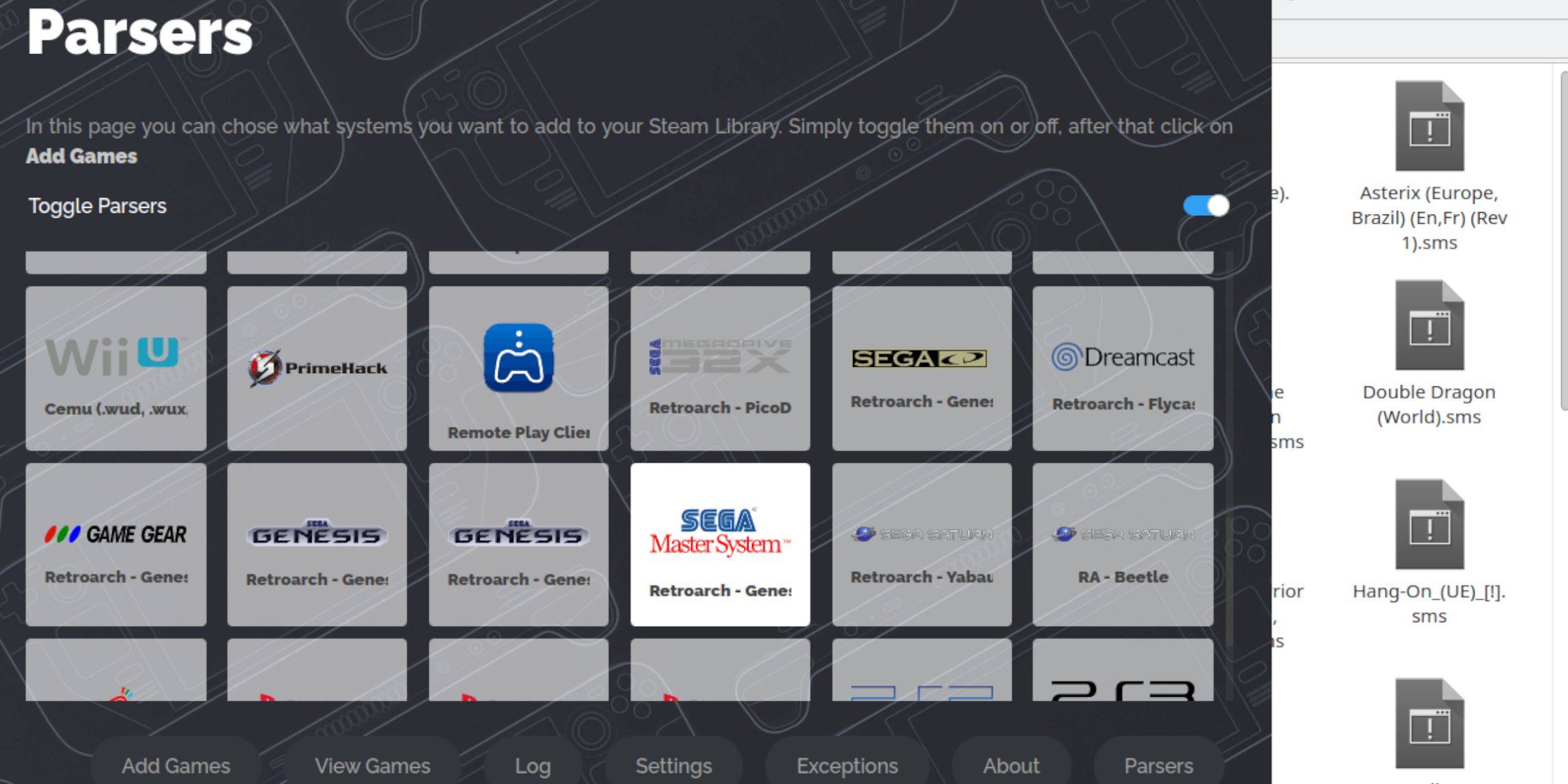
- Open EmuDeck in Desktop Mode.
- Launch Steam ROM Manager.
- Disable Parsers, then select Sega Master System.
- Add Games, Parse, and Save to Steam.
Fixing or Uploading Missing Artwork
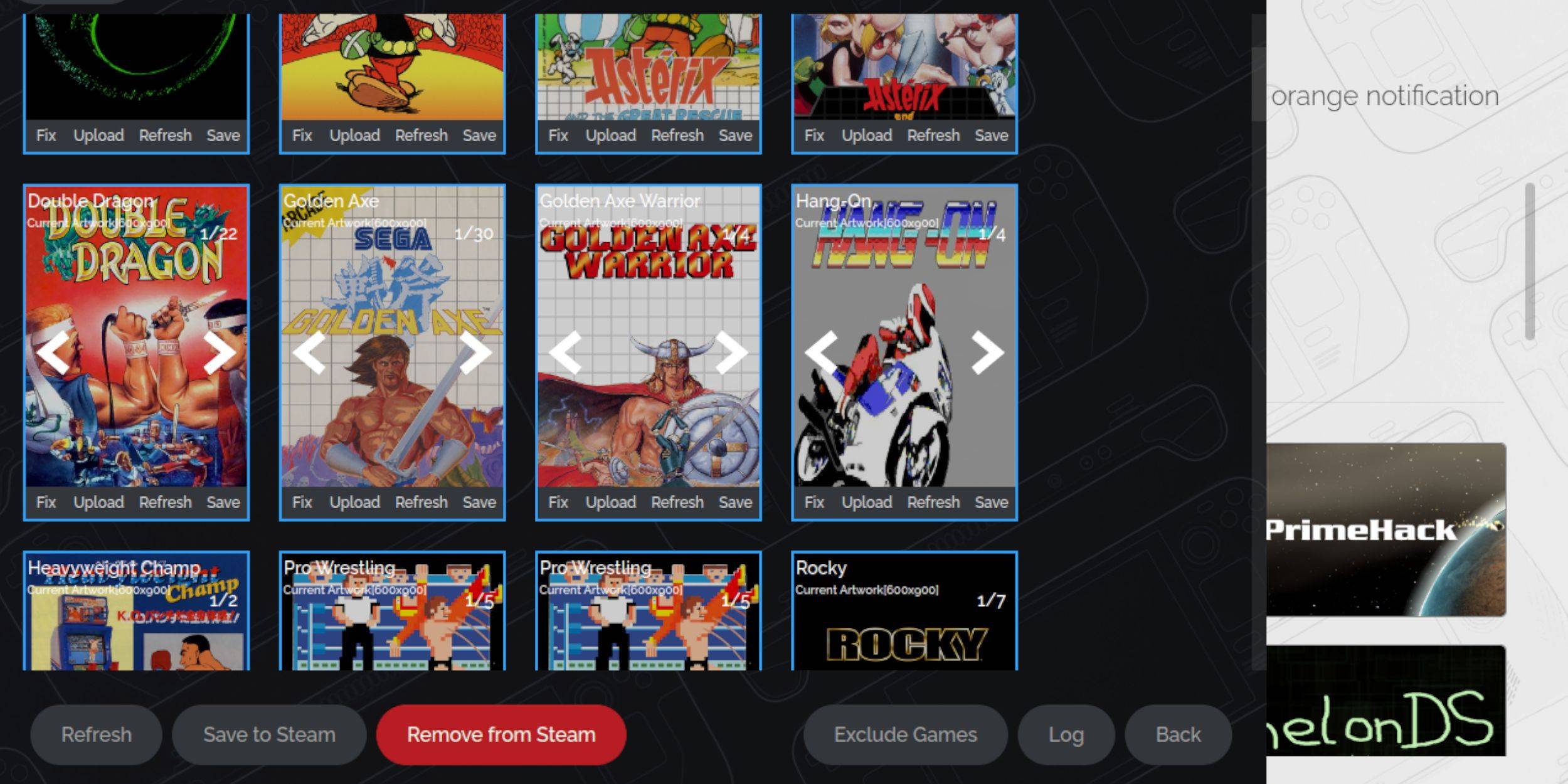
- Use the "Fix" option in Steam ROM Manager to automatically find artwork.
- For missing artwork, use "Upload" and select an image from the Steam Deck's Pictures folder.
Uploading Missing Artwork
- Locate and save the artwork to the Steam Deck's Pictures folder.
- Use the "Upload" option in Steam ROM Manager to add the image.
Playing Master System Games on the Steam Deck

- In Gaming Mode, access your Steam Library.
- Find your Sega Master System collection and launch your chosen game.
Improving Performance
- Open a game, press the QAM button.
- In the Performance menu, enable "Use game profile," set Frame Limit to 60 FPS, and enable Half Rate Shading.
Installing Decky Loader for the Steam Deck
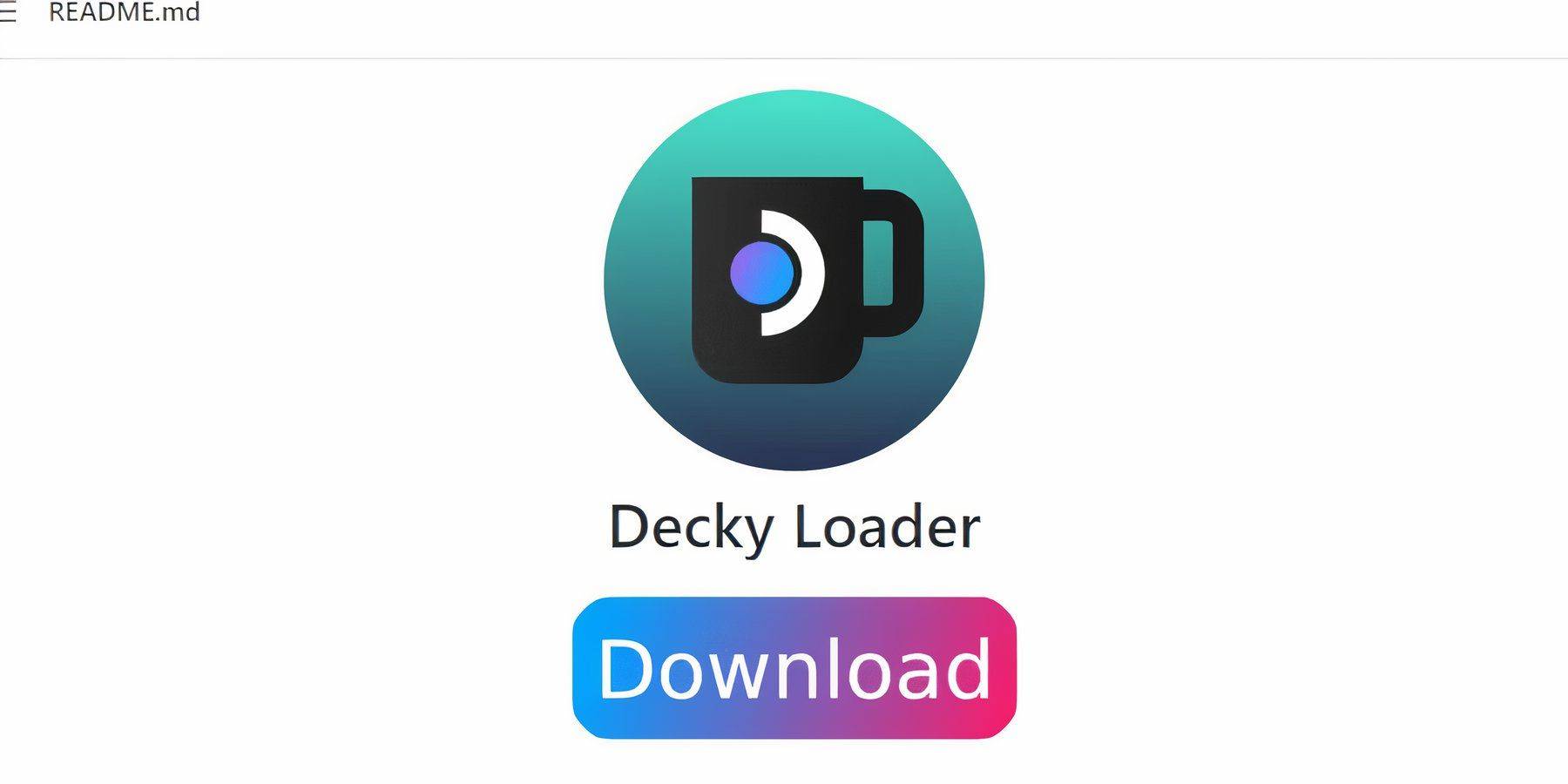
- Switch to Desktop Mode.
- Download Decky Loader from its GitHub page.
- Choose Recommended Install. Restart in Gaming Mode.
Installing Power Tools
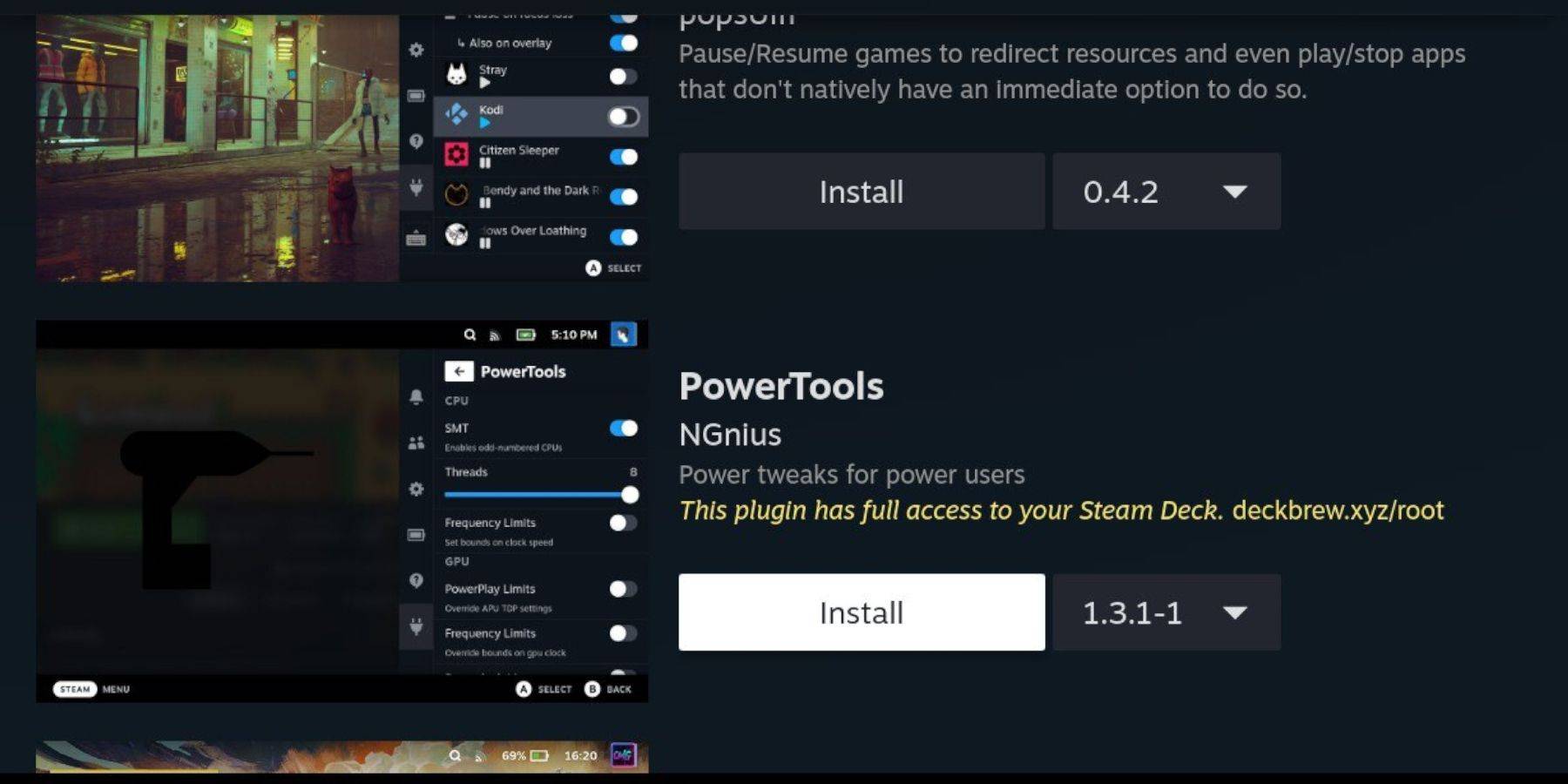
- Access Decky Loader via the QAM button.
- Install the Power Tools plugin from the Decky Store.
Power Tools Settings for Emulated Games
- Launch a game.
- Access Power Tools via the QAM.
- Disable SMTs, set Threads to 4.
- Access the Performance menu (battery icon).
- Enable Advanced View, Manual GPU Clock Control, and set GPU Clock Frequency to 1200.
- Save per-game profiles.
Fixing Decky Loader After a Steam Deck Update
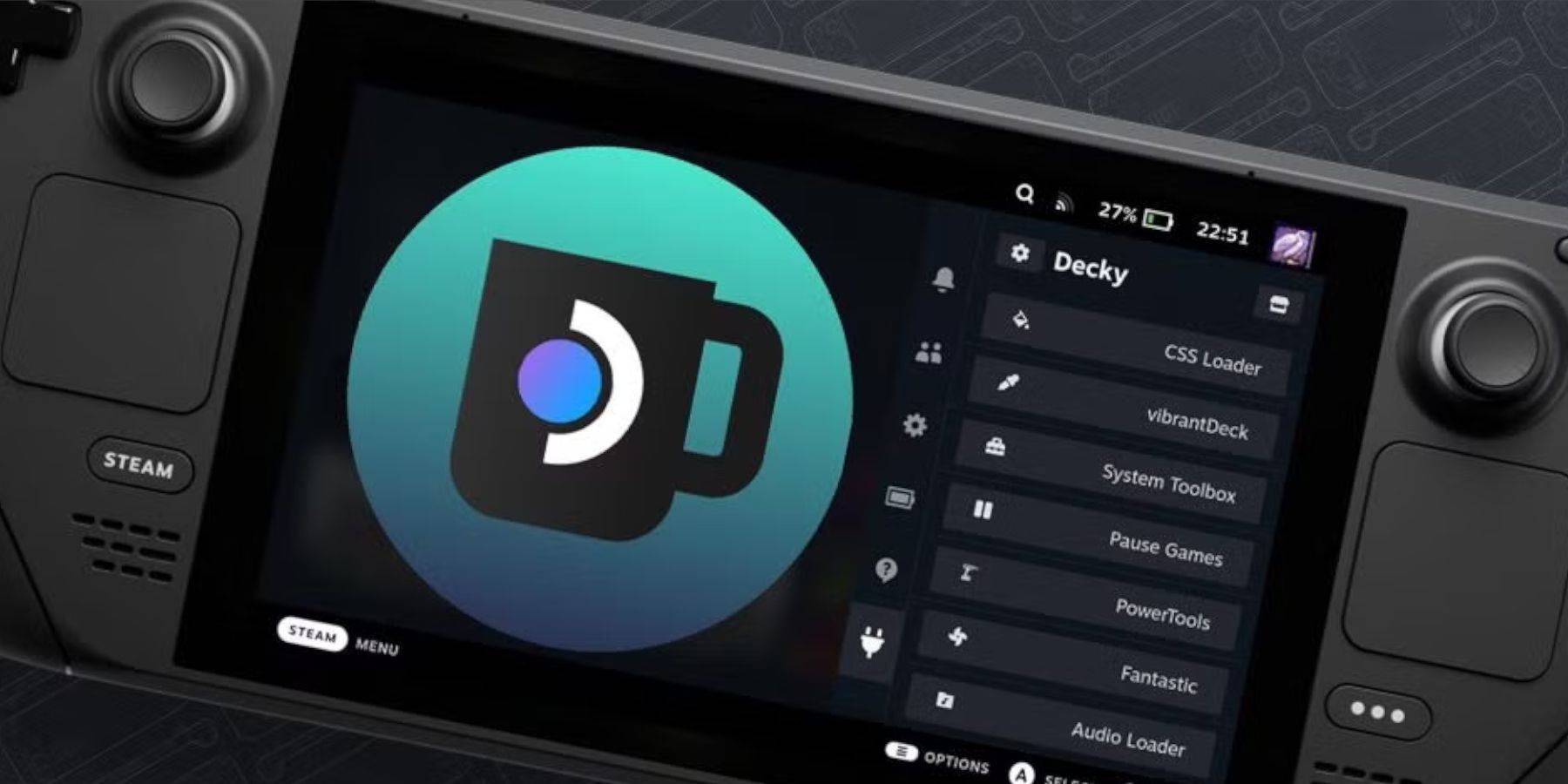
- Switch to Desktop Mode.
- Re-download and execute the Decky Loader installer from GitHub.
- Enter your pseudo password (create one if needed).
- Restart in Gaming Mode.
















